Creating a Budget and checking it on ERPLY Books
The budget module of ERPLY Books allows you to do the following:
- enter a results forecast by accounts
- compare a results forecast by accounts
Adding a budget
To add a budget, type ”Budget creator” in the search box of the home page.
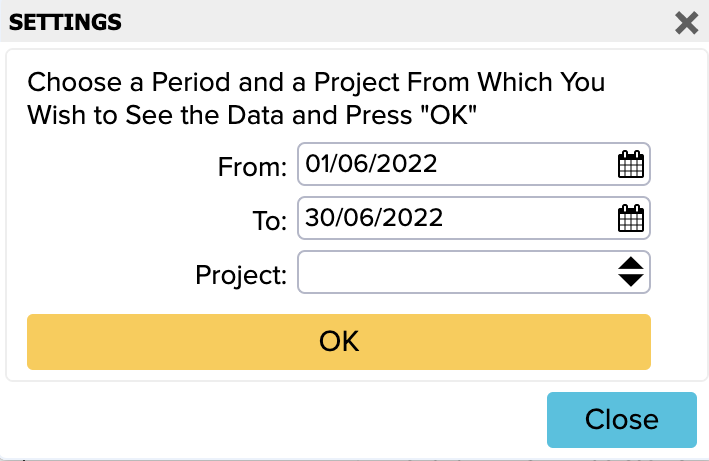
You can select a range of dates (recommended: the start and end of the month) and the project (optional).
Then, enter the final balance forecast of the month into the sum cell and press ”Save”. Repeat this process for all months, starting from January. The income/expenses of June must be final balances, not just the revenue for the month – if the sales forecast is 10,000 for May and 8,000 for February, 18,000 should be entered into the forecast cell. If you only wish to compare incomes and expenses, leave the balance accounts at zero.
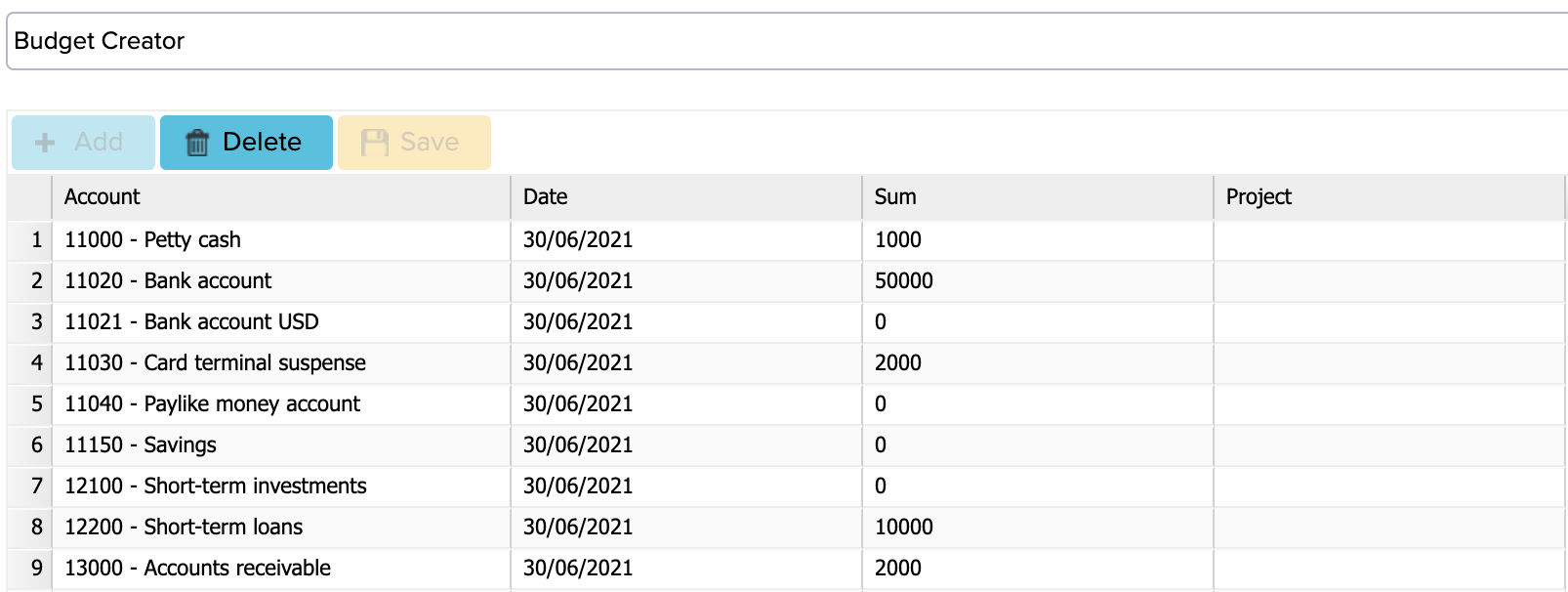
Comparing your budget to reality
To see the comparison, type ”Compare budget against account balances” in the search box of the home page.
Then, the program will ask for an end date and a project. For example, if you wish to see the balances for June, mark the date as 30.06.2021.
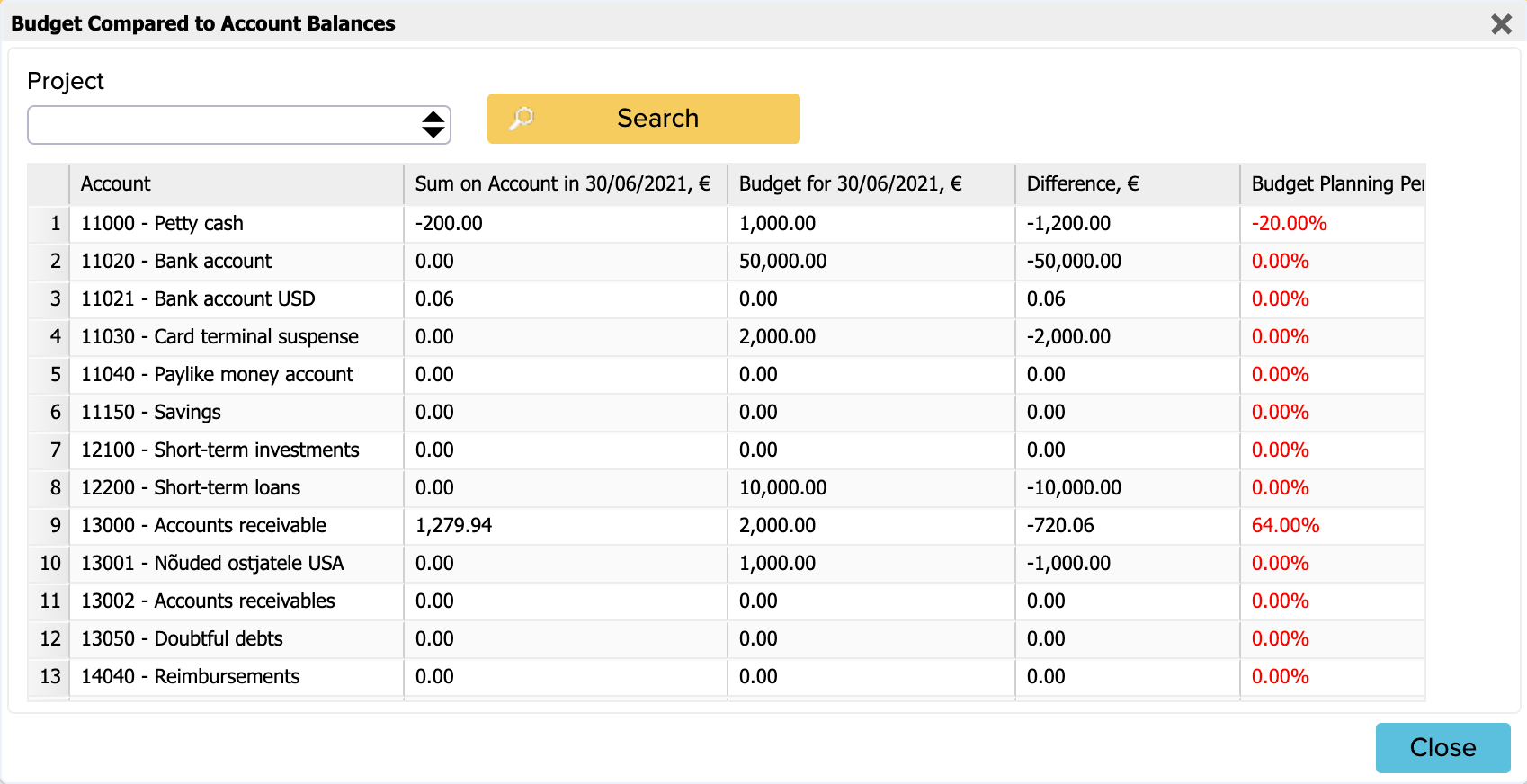
The budget module allows us to assess the profit forecast and actual profits and expenses. This way, we can compare surplus and shortage by accounts and see the percentage of completion.
- The percentage of budget execution is shown in green when the targets were achieved or higher.
- Reds are those for which the goal was not achieved.
Read more about budget module additional options here!