Swedbank Gateway
Swedbank, with the help of its partners, helps you to automate, improve and simplify your accounting processes. Now you can get all your payments into the accounting software quickly. This means getting paid faster, making sure your suppliers are happy and your books are up to date.
Swedbank Gateway – Connection between Erply Books and Bank
Since October 2023, the connection has been renewed between the accounting software and the bank. To use the renewed version Swedbank Gateway connection, both new and already using clients, must sign the Swedbank Gateway contract (guide below).
With Swedbank accounting you can use professional accounting software that is integrated into Swedbank’s e-bank and, if needed, use our accounting partners to get the best accounting experience.
ERPLY Books accounting software operates Swedbank accounting that synchronises all bank transactions automatically from Swedbank. In addition, it sends your payments to Swedbank with one click. This means your everyday business banking is as quick as possible.
Using ERPLY Books? See how you can benefit from using Swedbank Gateway:
- Automatic bank receipts and payments
- Using the online notification feature, each receipt of the ERPLY Books shall be connected in a few minutes and 90% will be connected to invoices and accounting accounts.
- By canceling the “Online Notification” service, payments are synchronised every night.
- Possibility to use features that were not previously lacking – for example, automatic payment reminders, because the entire sales account is automated.
- Wholesale, retail shops and companies that deal with e-commerce-the goods can be packed now a few minutes after the bank transfer.
- Set the rules to automate accounting operations up to 100% – focus on business, not accounting.
Pricing
- If you want to receive an immediate notification of the receipt / online notifications (if the customer makes a payment, the entry is within a few minutes in the Books), the monthly fee is 10 EUR;
- The service described above is the default in the contract with Swedbank as an “online notification”. If you do not need this service, remove the note. If you give up the “Online Notification” service, the monthly fee is 0 EUR
Swedbank Gateway configuration
How does the integration work more precisely?
- ERPLY Books synchronises bank transactions and if it can link payments with invoices and/or accounts, then it saves the payments and creates transactions.
- Without any user-specific rules ERPLY Books can connect about 80-90% of the payments with invoices and accounts.
- By adding rules you can automate up to 100% of the process.
- Now, sending payments to the bank means just clicking “send to bank”. You don’t have to download or upload any files. NB: ERPLY Books only sends payments to the bank – someone in Swedbank has to verify the payment manually.
- By using our invoice approval process in the purchase inbox, you can get a purchase invoice created automatically by ERPLY Books and use the email confirmation to send it straight to the bank.
Configuration
To create the ERPLY Books – Swedbank integration, go to Swedbank website and select Swedbank Gateway under Everyday banking.
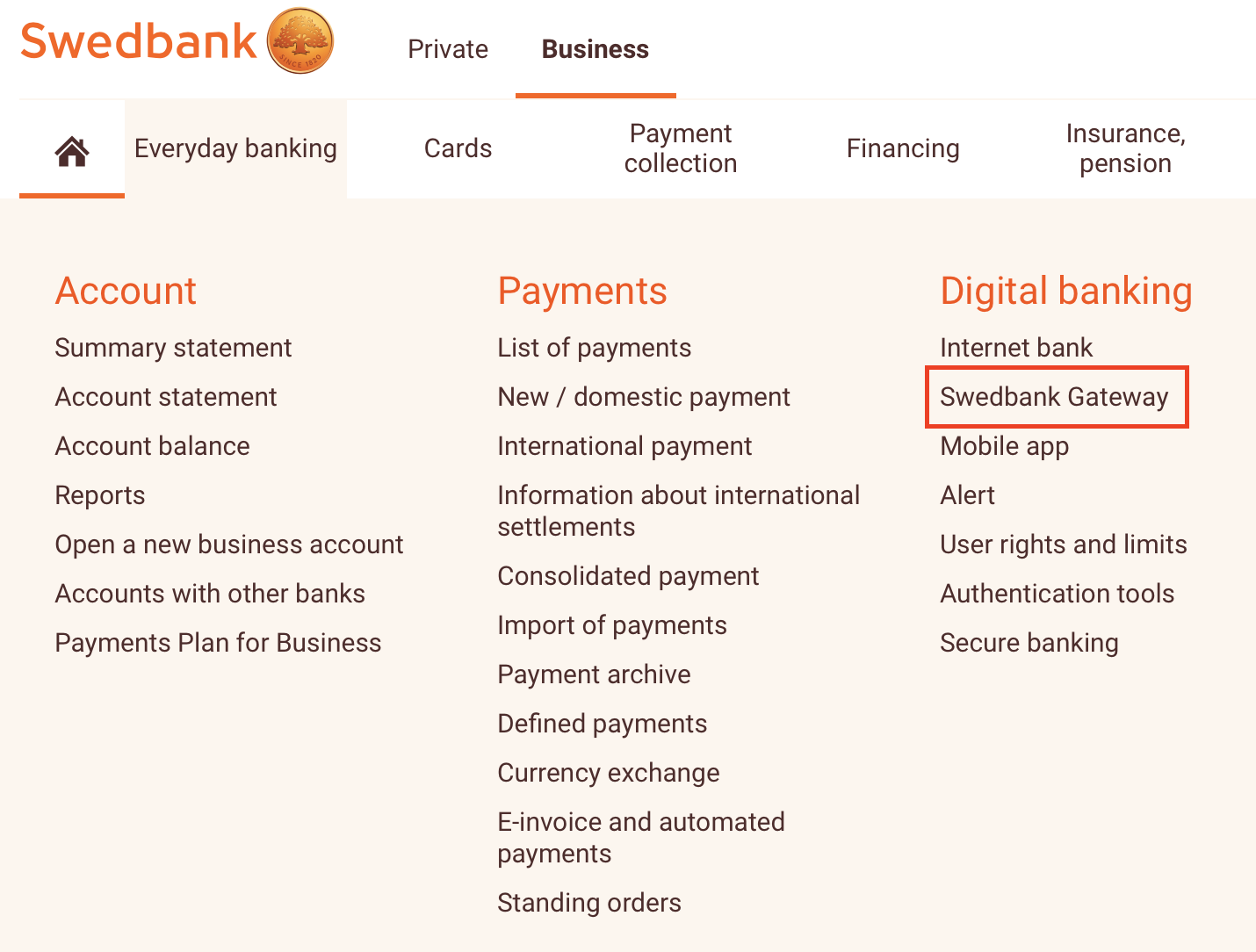
Select: ”Sign a contract”
In the agreement general conditions, select ERPLY as the operator.
Then set the settings preferences you want:
NB: The transaction notifications function costs 10 EUR per month! If you don’t want it, the monthly fee for using Swedbank Gateway is EUR 0.
Be sure to choose a periodic account statement – without it, you won’t get the previous day’s statement every night.
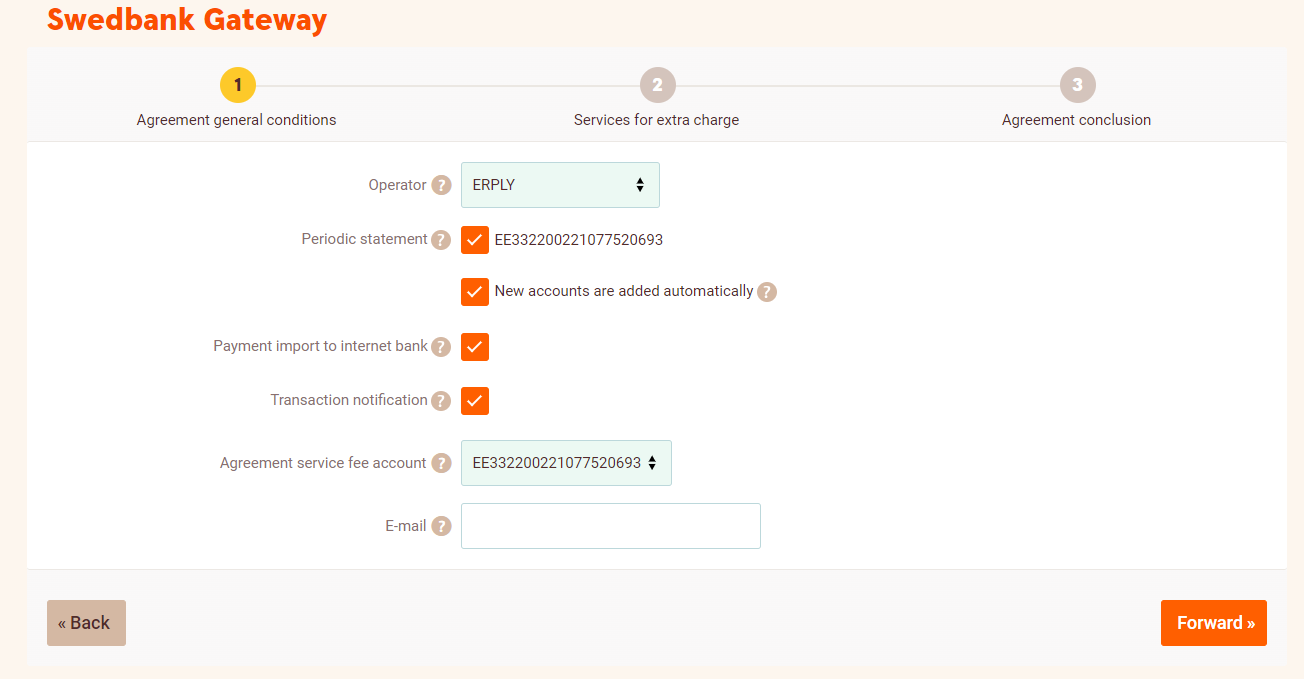
The internet bank will then direct you to sign the contract. You can sign the contract using Smart-ID, Biometrics/PIN code, Mobile ID, ID card or PIN calculator.
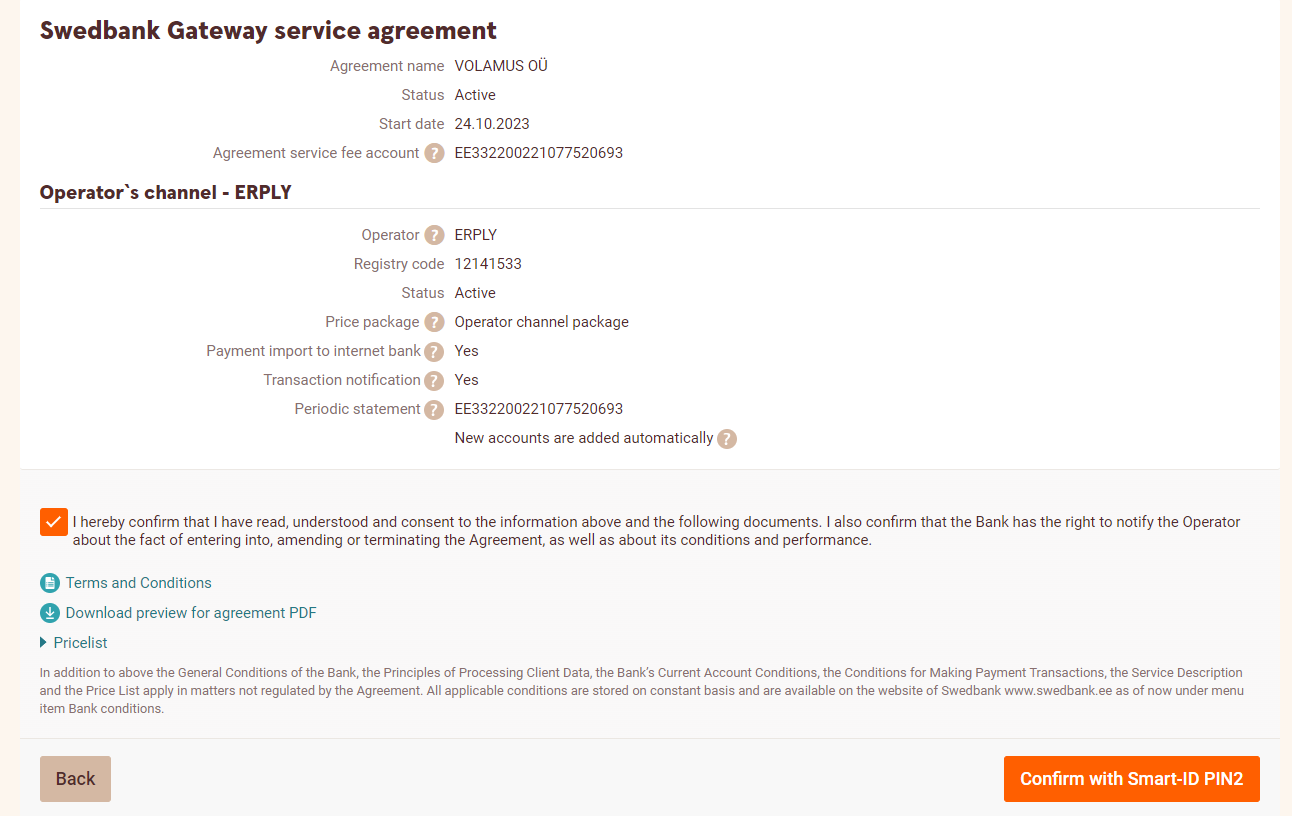
After signing the contract, the contract ID, or contract number, will be displayed in the Internet bank. Copy this value and in ERPLY Books go to settings -> integrations and next to Swedbank select “manage”. Later, you will see the contract ID when you go to the Swedbank Gateway page again – there you will find existing signed contracts.

NB: after signing the contract in Swedbank, please wait two minutes before connecting in Books.
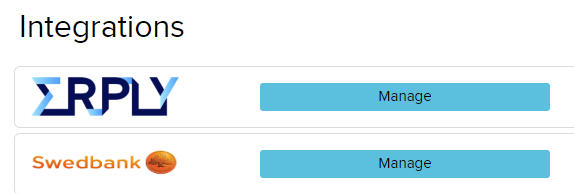
In the drop-down window, add the contract ID (contract number) and the connection will be established:
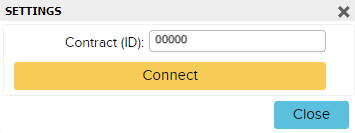
If the software gives an error message, there is a chance that you have the wrong registry code. At the same time, if you have used Books before and you have the wrong registration code under the company data, you can only change it through the help desk at support@erplybooks.com.
Now when a new connection is created, the system automatically ends the old connection when the new is activated.
FAQ
1) What information ERPLY Books synchronises from Swedbank?
ERPLY Books synchronises Bank statement information (payments and receivings) from Swedbank.
2) What information Swedbank synchronises from ERPLY Books?
It’s possible to send payment information to Swedbank (e.g. purchase invoice payments, salary payments etc.). It means when you have purchase invoices, that need to be paid for the payment information will be sent to bank for confirmation. Payments will not be made in ERPLY Books, prepared payments will be sent to the bank.
3) How fast do the data and information move between ERPLY Books and Swedbank?
Automatic payments receive within a few minutes between Books and Swedbank. For example, when a customer pays and the money is received on the account, the information about the payment is sent to ERPLY Books within a few minutes.
4) How to end a contract?
In order to end the integration, go to Swedbank. Click on “Partners offers” > “All our partners offer” and end the contract. If you want to stop using ERPLY Books as well you have to change the price plan. Log in to ERPLY Books and go to “Settings” > “Price plan” and click on “Unsubscribe”.
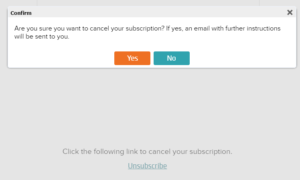
The system will ask for verification and then the user will receive a confirmation on the email:
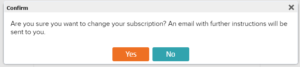
5) How to send payments to the bank? Do I need to log in to ERPLY Books or can I do it through Swedbank?
After activating connection then under open payables payment to file export button will be renamed to “Send payment(s) to the bank”. If you wish to create files to other banks then under payment export module select SEPA from the top left screen. If you do not wish to use direct payment sending at all then go to dashboard, search for “global parameters” and remove row where name equals GLOBAL_PAYMENTS_DIRECTLY_TO_BANK
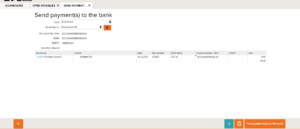
After sending the payments to the bank, you will receive a notification.
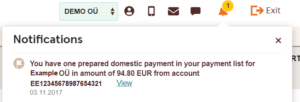
6) How to upload files from other banks?
Go to the bank import module and click on “Choose a file”. A window will open where you can choose the needed bank.
If you have any questions, then contact us: