Why are files not arriving in the Purchase Inbox?
When using the purchase invoice mailbox solution, it might happen that some files do not reach the software. Below are the possible reasons for such a situation and suggestions on how to solve the issues.
1. You should definitely check all file statuses in the Purchase Inbox. If the company is using the invoice approval function, not all files go into the same folder.
You can check the different statuses by opening the “Status” cell in the purchase invoices mailbox and checking the different statuses:

2. The file size can also be a problem. ERPLY Books accepts files smaller than 10MB. If the file is larger than 10MB, an error message will be sent on the invoice sender’s email.
3. You should also make sure that you have the right to use the Purchase Inbox for purchase invoices. The Purchase Inbox is only included in the large package, and other packages (small and medium) can have the Purchase Inbox added for an additional fee.
4. Check if the email about the purchase invoice in question has reached the software. If so, it might be missing because someone has deleted the file.
You can check whether the file has reached ERPLY Books by opening the Report Generator (Reports -> Report Generator) and making the following query:
- Tables: E-mail
- Outputs: E-mail.EMAIL_TYPE, E-mail. Invoice (ID), E-mail.Creation date, E-mail.Sender, E-mail.Document status
Click on the blue “Add filter” button to add the parameter:
- Parameter: Email.EMAIL_TYPE
- Type: Equals
- Value: EMAIL_ORGANIZATION_PENDING
Press the yellow “Search” button.
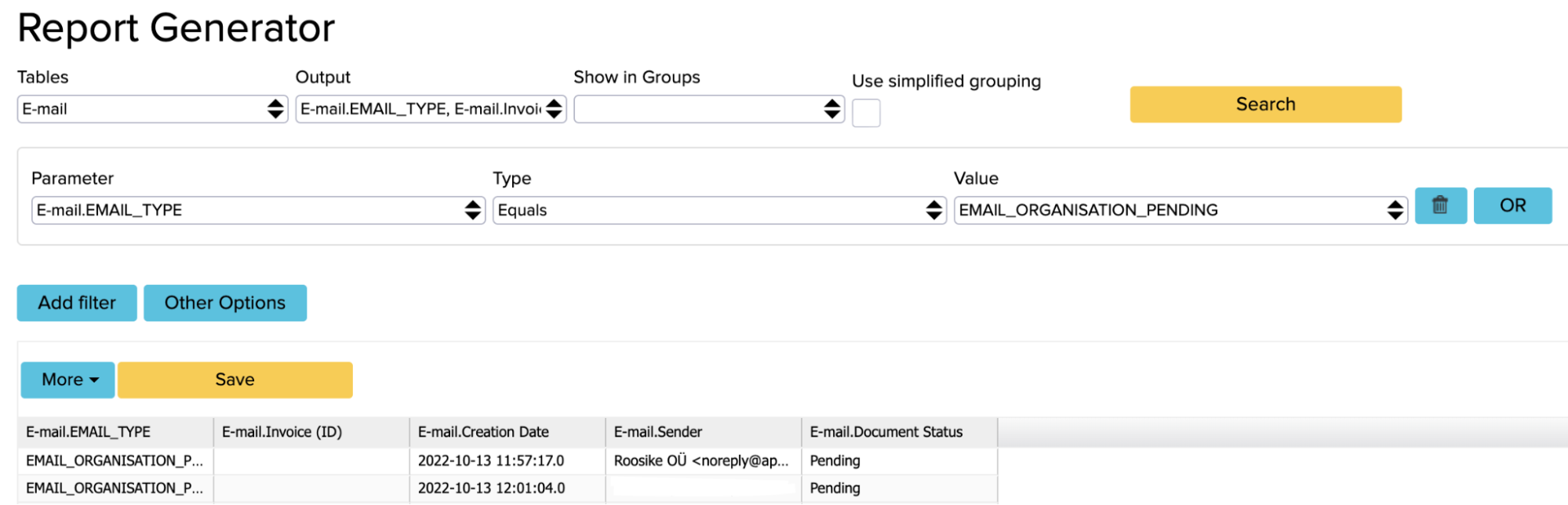
All emails that have reached the system are now displayed but are still in a “Pending” status. If the email you are looking for is not displayed here, someone might have deleted this file.
If you have taken all the previously described steps, but the purchase invoice file still does not arrive in the mailbox, please contact our customer support at support@erplybooks.com.