Tarkpay integration
The payment process between you and the customer is quick, easy and affordable!
When creating invoices in ERPLY Books, it is now possible to add a payment link to the invoice. It contains the information necessary to make a payment to the bank – invoice number, company information, amount and, if available, a reference number.
Thanks to this function, it is possible to pay the bill recipient quickly and conveniently. The recipient of the invoice can click on the payment link attached to the invoice, log in to the bank and confirm the automatically processed payment easily and quickly.
The function works in Estonia, Latvia and Lithuania, but on a country-by-country basis, which means that as an Estonian company, you cannot use the payment link when sending invoices to Latvia or Lithuania, and vice versa.
The function of adding a payment link can be used, for example:
- Apartment cooperatives;
- Real estate companies;
- Businesses with a monthly fee, such as sports clubs, dance studios, etc.;
- Kindergartens, schools, hobby schools and groups
These are just a few examples of the many companies that could make billing customers a much easier and faster process. A less time-consuming activity for both the company that submits the invoice and the person who receives the invoice.
In which ways can the payment link be used?
The payment link can be added to both the invoice and the email and can be in the form of a payment “button” or as a URL link.
Payment “button”
- Payment link fee per link is 0.1€, the first 10 payments are FREE
Configuring Tarkpay
The Tarkpay payment link solution can be set up for sending sales invoices via email as well as the PDF files of the invoices.
Sales invoice via email
To configure this:
- First, enable the ‘’Add Tarkpay payment links’’ rule under Configuration (Settings -> Configuration). A new link will then be generated for each sales invoice where the customer’s country is Estonia or this field is empty.

NB! If you don’t select an ‘’Account’’, the payment will not be added in the system immediately and the payment will only be recorded after a bank import. However, if you add an account, the invoice will be marked as paid in the system.
If the rule is enabled, save the changes and refresh the page to activate the changes.
- The second step is to add a parameter in the email text so that Tarkpay payment links would be added to emails. You can do it like this:
- Open Configuration (Settings -> Configuration)
- On the right side you can see the ‘’Text in invoice E-mail’’ box where you have to add |PAYMENT_LINKS|
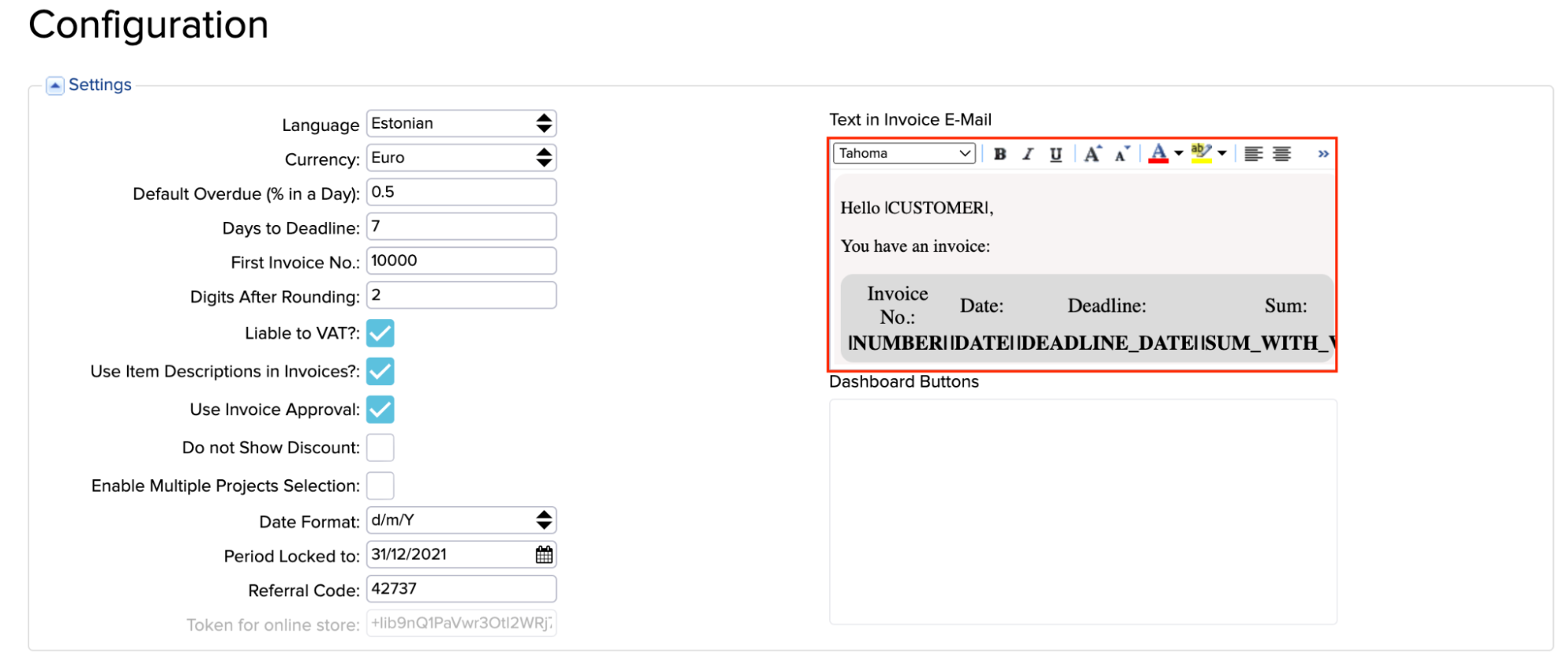
Add to this box:
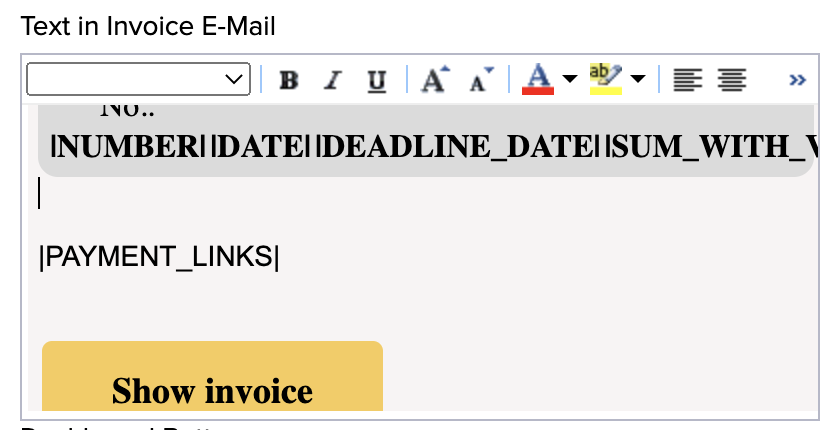
After adding this, save the changes and refresh the page to activate the changes.
If |PAYMENT_LINKS| has been added in the text of the email in the boxes shown above, they will be automatically replaced with Tarkpay payment links when the sales invoices are being sent.
Now, if you are sending an invoice with Tarkpay payment links to a customer, the email will look like the example below where the customer can select the bank link they prefer:
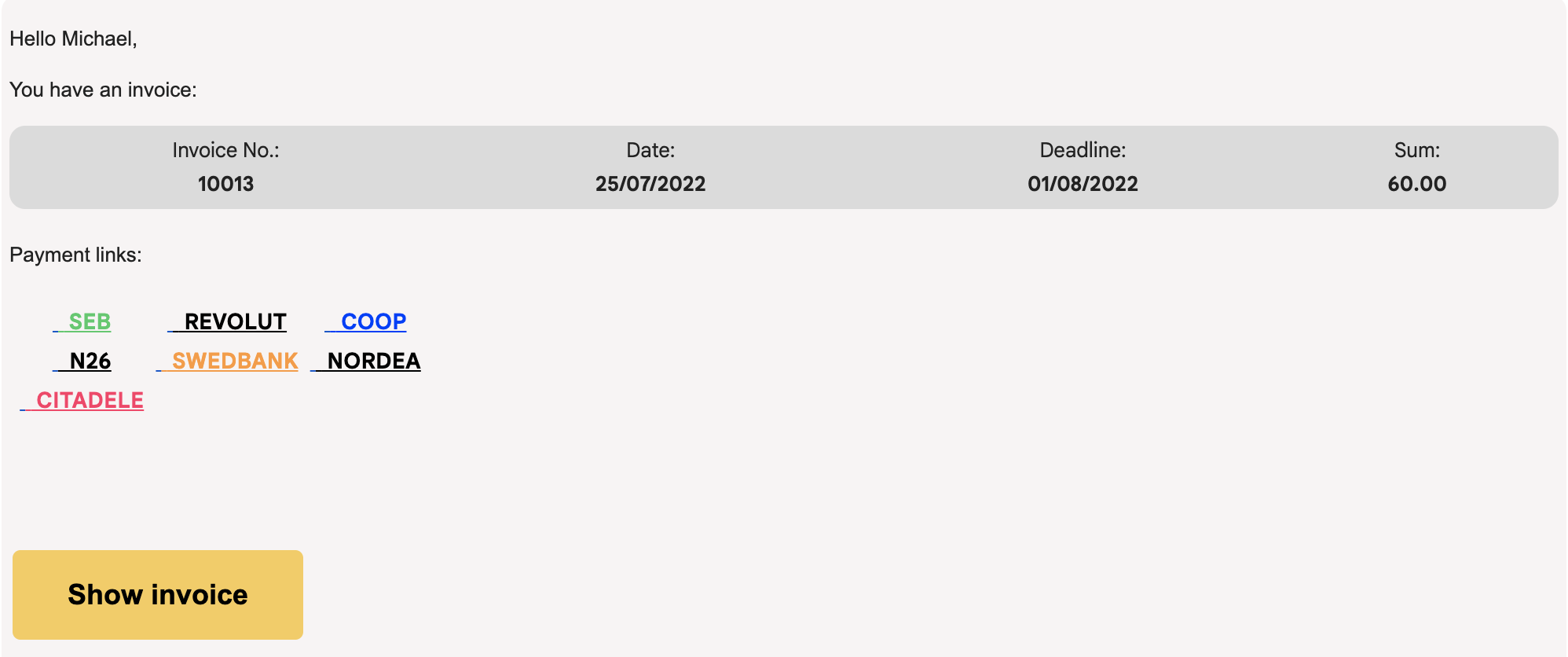
Tarkpay payment links in the invoice’s PDF file
If you want to configure Tarkpay payment links for your sales invoices’ PDF files, then you have to create a new invoice template for this. To configure a new invoice template, open Settings -> Initial Data -> Invoice Customization.
Add a new row and enter the following information:
- ID – generated automatically
- Printing language – language of the invoice, for example English
- Document Template – 467558
- Name – for example Tarkpay payment links

Save the changes and refresh the page to activate the changes. Now it is possible to select a new invoice template with Tarkpay payment links. When creating a new sales invoice using this template, different banks’ payment links will be shown with buttons.
You can get further information about invoice customization here.