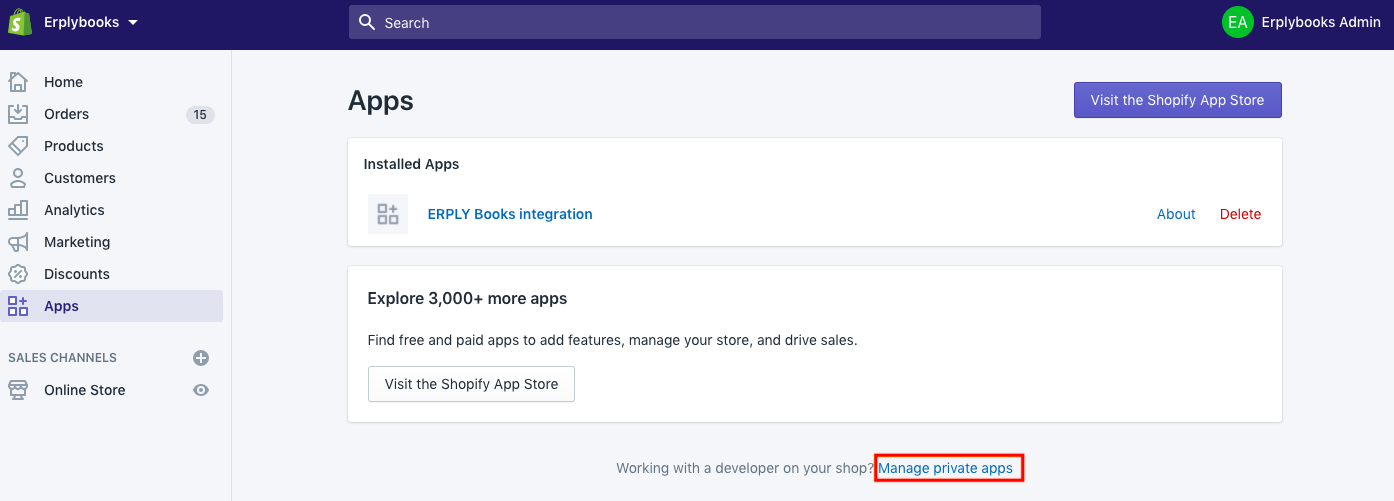Shopify and ERPLY Books integration instruction
These guidelines provide an overview of the following:
- What is a Shopify connection and how does it work?
- Who is it for?
- What do you need to set up a connection?
- How to connect?
- Describes the e-shop process: placing an order > getting data to ERPLY Books
- Information exchange between Shopify and ERPLY Books. What data are synchronised between the software and how are the data processed?
- Additional options
- FAQ
The integration between Shopify and ERPLY Books is designed to manage your e-shop sales and related reporting better. The purpose of the integration is to give the e-shop administrator a better overview of the orders submitted and the according receipts. The main advantage of this integration is a clear overview of outstanding and received e-shop sales invoices, acting as a better link between the e-shop application and accounting. The integration consists of two parts – the connection between Shopify and ERPLY Books, as well as the management reports provided, which give a detailed overview of the e-shop’s sales revenue and development. The solution is primarily intended for Shopify customers whose entire e-shop is managed by Shopify and no separate POS or warehouse management software is used.
How the Shopify integration works:
You can add Shopify buttons to your company’s website or Facebook account, for example, to make it easier to sell products online. This requires the company to have either a website or a Facebook account. After that, a Shopify account must be set up, to which the products that the company sells could be added. Shopify Lite is perfect for a small business or vendor who does not need detailed inventory records. Various sales reports can be retrieved from ERPLY Books. During the two-hour training, we will set up the corresponding Shopify sales buttons on your website or Facebook account and introduce various ways to use the solution as effectively as possible.
This solution is right for you if you:
- sell under 100 products / services
- do not currently have an e-shop and want to get it up and running right now
- do not need warehouse management
What you need to set up a solution:
- A website that can be accessed to configure the respective interfaces (e.g. Voog or Wix 8.5 € / month)
- A Shopify Lite package ($ 9 / month, currently offering a 90-day trial for free)
- ERPLY Books medium package (10 € / month)
- One-time training where we add products to the website and set up the ordering process (99 €)
What are the first steps:
- Set up your website or company Facebook account
- Register an account in Shopify and choose the Lite version
- If you do not already have an ERPLY Books account, sign up for this as well
- Contact our customer support at info@erplybooks.com and arrange a consultation time to set up a connection between Shopify and ERPLY Books
A fully automated solution
- After going through the previous steps, you will have an e-shop
- Customers will place an order in the e-shop
- Orders will be synced to ERPLY Books
Connecting:
It is possible to establish a connection between an existing Shopify e-shop and an ERPLY Books account. To do this, you first need to create a private app in your Shopify account to get the information you need to complete integration.
To create a private app, open your Shopify admin page and select “Apps” > “Manage private apps” > “Create private app”. Detailed instructions for this can be found on the Shopify support page.
In order for the necessary information to reach ERPLY Books, the following authorisations must be granted in the Private app section:
- Read_orders
- Read_customers
- Read_shopify_payments_payouts
Then log in to ERPLY Books:
- To create a new account, go to “Accounting” > “Chart of Accounts” and press the “+” button in the bottom right-hand corner. Then create accounts for different methods of receiving (e.g. PayPal, Stripe etc.).
- If you want to sync orders as invoices, enter “Global Parameters” in the search box on the main page. In the opened module, press “+ Add” and enter “ATTRIBUTE_SHOPIFY_SYNC_ORDERS_AS_INVOICES” in the name field and “true” in the value field.
- After establishing the integration, go to “Settings” > “Initial Data” > “System Accounts”. In the opened window you can see the types of system accounts, which lists Shopify also. There, it is necessary to change the account number to where the customer wants to receive the payments. Then, press the green save icon in the bottom right-hand corner.
- If an order has been deleted from Shopify, it must also be deleted manually from ERPLY Books.
- For automatic synchronisation, enter “Automatic sync for integrations” in the search box on the main page. In the opened module, click “+ Add”, write the desired name in the “Name” box, select “Shopify” in the “Type” box. In the “Alignment” box, type the hour when you want the synchronization to take place. The calculation takes place in Irish time and the synchronisation takes place 2 hours later in Estonian time (1 hour later during daylight saving time). For example, if you set the time to 23:00, the synchronisation will take place at 01:00 AM. In the “How many hours” box, type how many hours back you want to sync. For example, if you want the software to always sync the last 3 days, type “72”.
After that go to “Settings” > “Integrations” and click on the “Manage” button next to the Shopify logo, enter your Shopify e-shop name and Shopify token on the page that opens, save and close the page. After that, click on the “Synchronize” button on the integration page. In this module, it is possible to synchronise all orders from Shopify to ERPLY Books.
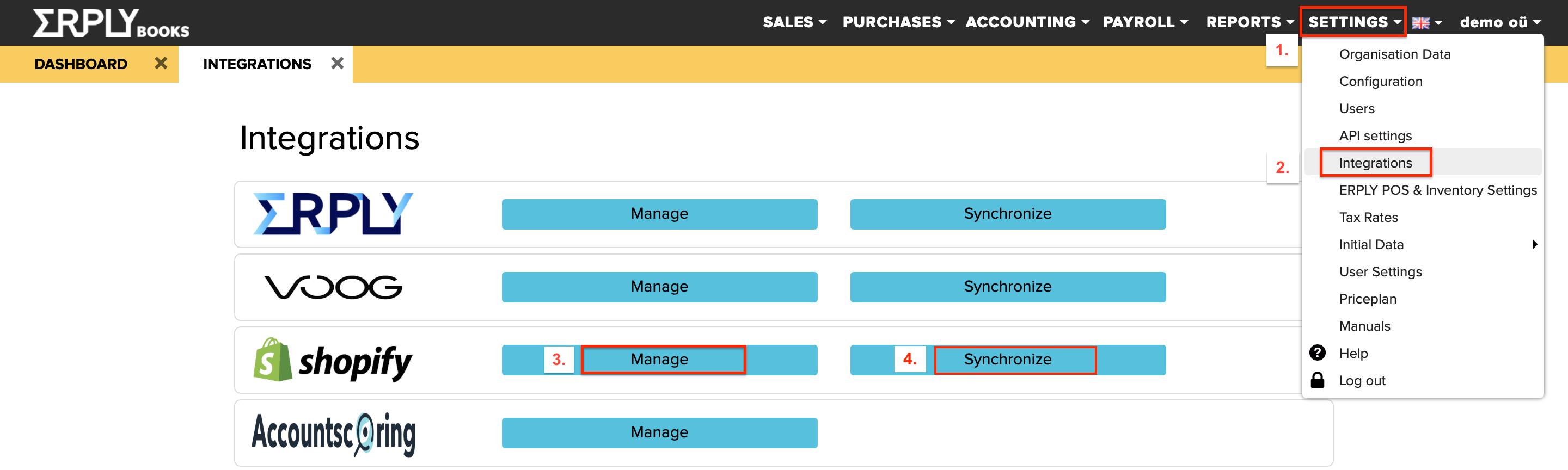
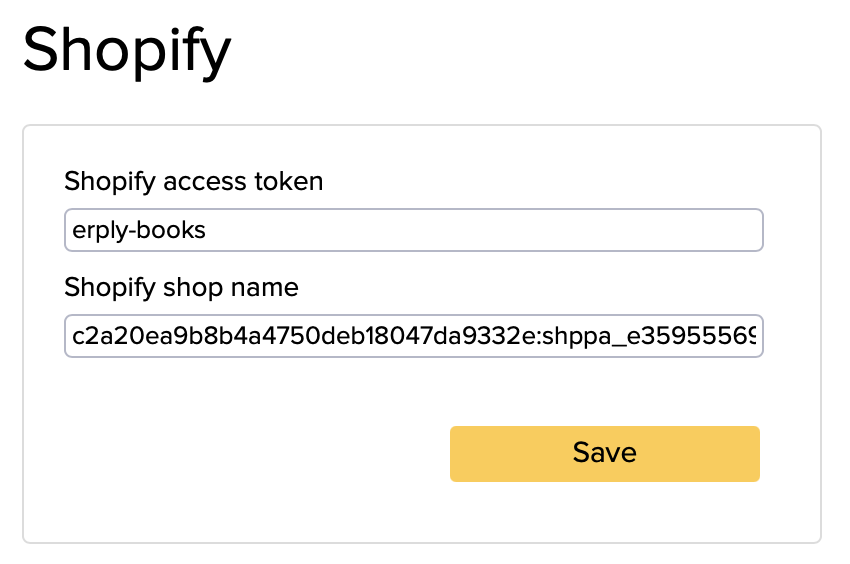
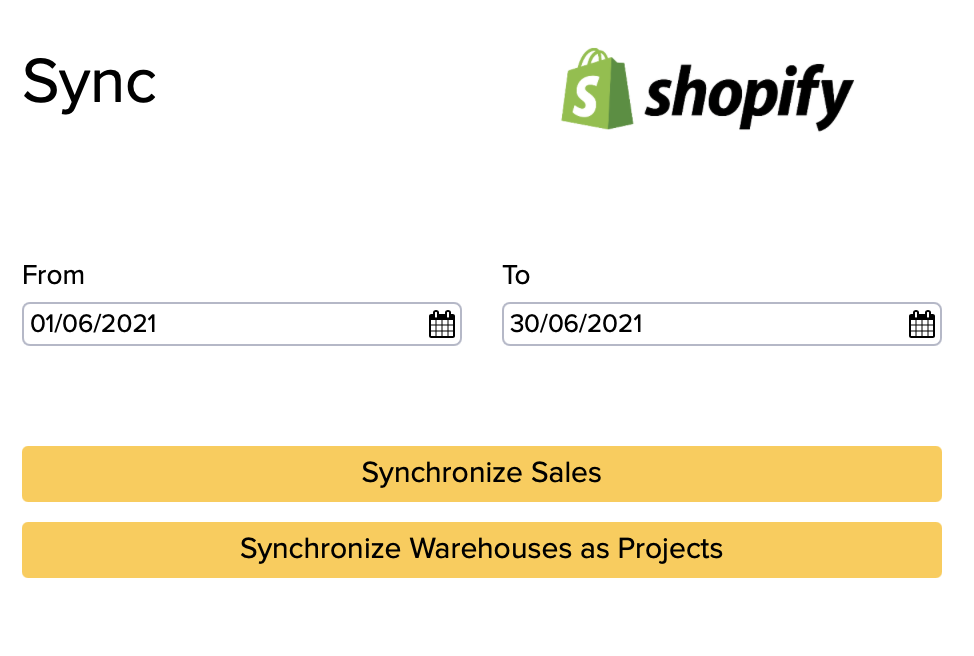
The e-shop process:
- A registered or unregistered (both acceptable) Shopify customer will open your website or Facebook account, which is already linked to your Shopify account
- On the webpage, the customer selects the products / services they want to buy and make the purchase
- The customer enters their contact details, delivery address (if this is a first-time customer) and chooses the payment method:
- For credit cards, payment status tracking is automatic (Shopify charges a service fee for these payments according to the price list)
- In the case of a custom payment method, the payment statuses must be managed by the e-shop manager (surcharges do not apply to this payment method)
- The e-shop administrator will be notified about the order
- The customer will receive an e-mail notification about the content of the placed order
- Once the e-shop administrator has confirmed the order, the customer will receive a confirmation email
E-shop manager
- Receives notifications about new orders
- Reviews and completes the order
- Orders from ERPLY Books are synchronised once an hour. If desired, the user can also synchronise them more frequently
The customer returns the product:
- The e-shop manager prepares a refund
- ERPLY Books Receives Negative Payment (Receivables Report)
The customer changes the order and the final amount of the order is less than the original order
- Refund surplus
- ERPLY Books receives a negative payment (in the Receivables Report)
The customer changes the order and the final amount of the order is higher than the original order
- A payment claim is submitted for the missing amount
- ERPLY Books adds another positive inflow(Shopify can have one or more payments related to one order)
In addition to the usual e-shop order, which is placed by a visitor, it is possible for the e-shop administrator to create orders on behalf of customers. For example, in a situation where the sale is made through a source other than the e-shop application. To do this, the e-shop administrator must open orders and place a new order from there (“Orders” > “Create order”). It is possible to select an existing customer or create a new one by placing an order (by entering the corresponding email address). If the email address field is not filled in, the customer is not recorded and email notifications about the status of the order cannot be sent.
Information exchange between Shopify and ERPLY Books
- Orders – Shopify orders, if their status is fulfilled, are displayed in ERPLY Books under Unpaid invoices. Unfulfilled status orders are located under Prepayments / Orders. You can view these by opening outstanding invoices and clicking on “Which ones to show?“, then selecting Prepayments / Inflows.
- Order Status in ERPLY Books – The default status of all orders placed in Shopify is “Confirmed“. Order statuses are managed through Shopify.
- For orders that are synchronised with ERPLY Books through Shopify, the “Partner document” option is displayed under the “Other” button and when pressed, the user is directed to the original document in Shopify.
- Payments – Order payments are displayed under the Receivables Report. You can open the receipts report by selecting “Sales” -> “Cash In” or open the order, the payments of which you want to check, by clicking on “Other” and selecting “View invoice payments“.
- Payment Status – The payment status is displayed as “Confirmed” by default. Payment status is managed through the Shopify environment in the case of credit card payments.
- Customers – Customer management is done through the Shopify environment. New customers are created with each order. For example, if a customer enters the e-shop and places an order, or if the e-shop manager enters an order on behalf of a customer. Customers created by Shopify are synchronised with ERPLY Books when the order is placed. If the customer’s name is not entered, the email address is set as the customer’s name. Customers added to ERPLY Books remain on the ERPLY Books software side only.
Additional options:
- Invoicing customers (standard printout offer)
- management reports
FAQ
I have lots of products, I need an e-shop and a warehouse. What to do?
Very good! Then we recommend using the ERPLY Inventory integration, which supports detailed warehouse management. ERPLY POS and Inventory integration also allow Shopify integration.
I have products that are based on kilograms
An easy way to start your e-shop is a solution where you can add the opportunity to sell kits, gift cards etc. For example, you bake cakes, and the final price is the cost of time and components. You sell maximum price packages. For example, 10, 20, 30, 40 EUR etc. The customer takes a 40 EUR package and describes their wishes in the order. You bake a cake and the price totals 36 EUR. According to the customer’s request, they can either keep a prepayment of EUR 4 on the platform or have the excess returned.
I would like to offer a home delivery service. Can I do this with the Shopify integration?
Sure! It all depends on the structure of the process. You can set it up, for example, by selling prepaid packages. For example, you can order a 100 EUR package from the e-shop. The customer cannot use their grocery store or other cards, but can order it online and do not have to go to the store themselves. Pack each customer’s goods separately and take a separate check, which needs to be photographed. When you get to the car, compile an invoice for the order, add this captured file and send it to the customer. When you create an invoice, the system automatically takes advantage of any previous prepayment you have on the platform.