Comparison of balance sheet balances
The following manual describes how to compare customer and supplier balances on the balance sheet to check if they match with the Customer and Supplier Report.
Comparing customer balances
- Open ‘’Sales -> Customer Report’’. Select the date and enable the ‘’Search by Transaction Date?’’ option. Here you can see two columns for all customers that you have to compare with the balance sheet:
- Prepayment
- Balance
- Open ‘’Reports -> Balance Sheet’’. Select the same date and compare if the data match with the prepayments and debt amounts in the Customer Report.
Which accounts to compare?
All accounts that are used in the Customer Report section are shown under system accounts. Open ‘’Settings -> Initial Data -> System Accounts’’. The picture below shows that two accounts are configured for customers: for receivables ‘’13000-Accounts receivable’’ and for prepayments ‘’21200-Customer prepayments’’.
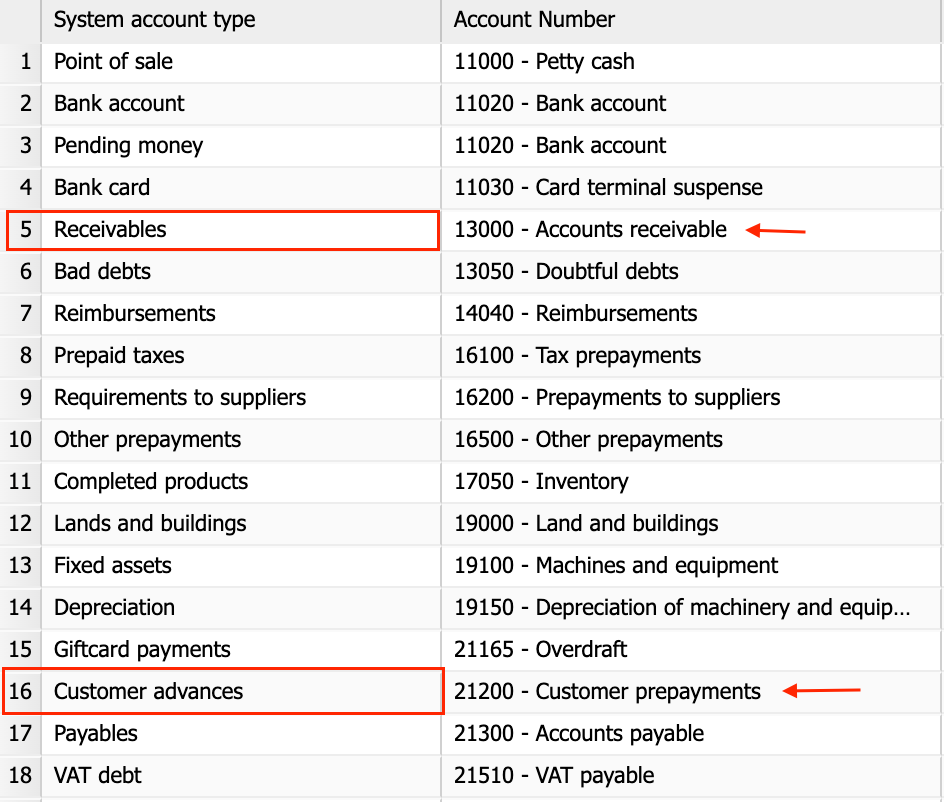
These are the accounts that need to be compared with the data in the Customer Report and the balances must match the Customer Report balances.
Comparing supplier balances
- Open ‘’Purchases -> Supplier Report’’. Select the date and enable the ‘’Search by Transaction Date?’’ option. Here you can see two columns for all suppliers that you have to compare with the balance sheet:
- Prepayment
- Balance
- Open ‘’Reports -> Balance Sheet’’. Select the same date and compare if the data match with the prepayments and debt amounts in the Supplier Report.
Which accounts to compare?
All accounts that are used in the Supplier Report section are shown under system accounts. Open ‘’Settings -> Initial Data -> System Accounts’’. The picture below shows that accounts have been configured as follows: for supplier prepayments ‘’16200-Requirements to suppliers’’ and for payables ‘’21300-Accounts payable’’.
In addition, the Supplier Report also displays any debts of the reporting persons, which are set up for the account “14040- Reimbursements’’.
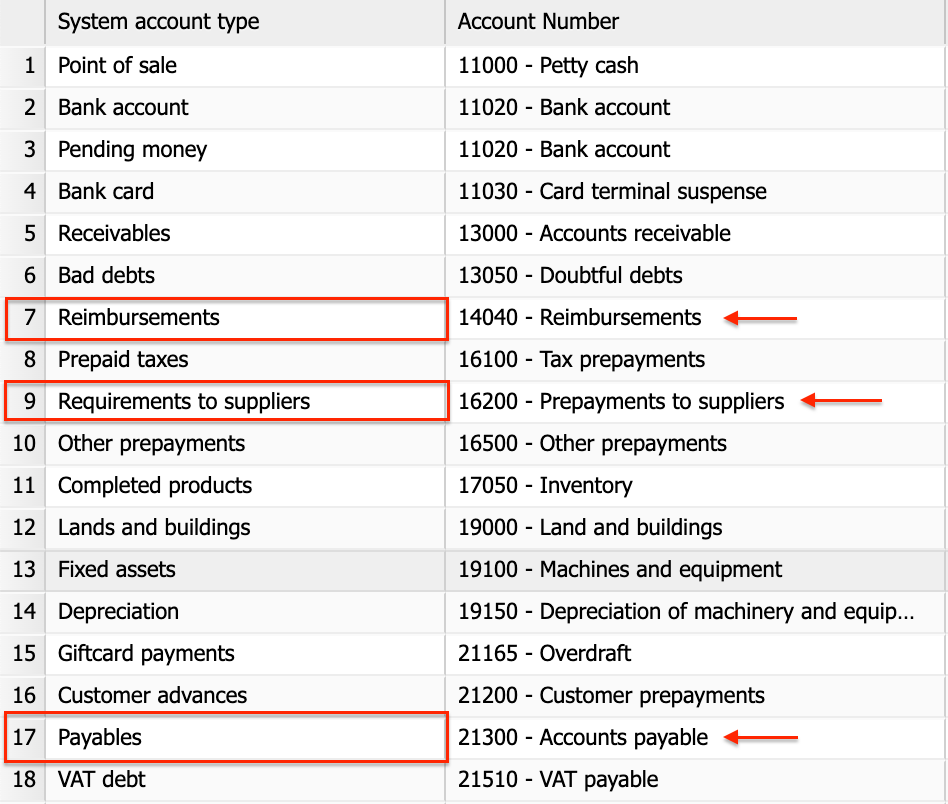
These three account balances must be the same as in the Supplier Report prepayments and debt balances.
What to do if the balance sheet balances don’t match?
- Check if the balances match on the date of entering the opening balances
- Check the previous period’s balances and find the date on which the balances matched. The difference in balances has occurred after this date.
- The accounts specified under the previously mentioned system accounts should not have used manual journals, because they will not be reflected in the Customer and Supplier report. Go to “Accounting -> General ledger’’, select the comparable account and select “Manual journals” as the type. With this, you can check whether you have any manual journals that may cause a different balance in the selected balance sheet account.
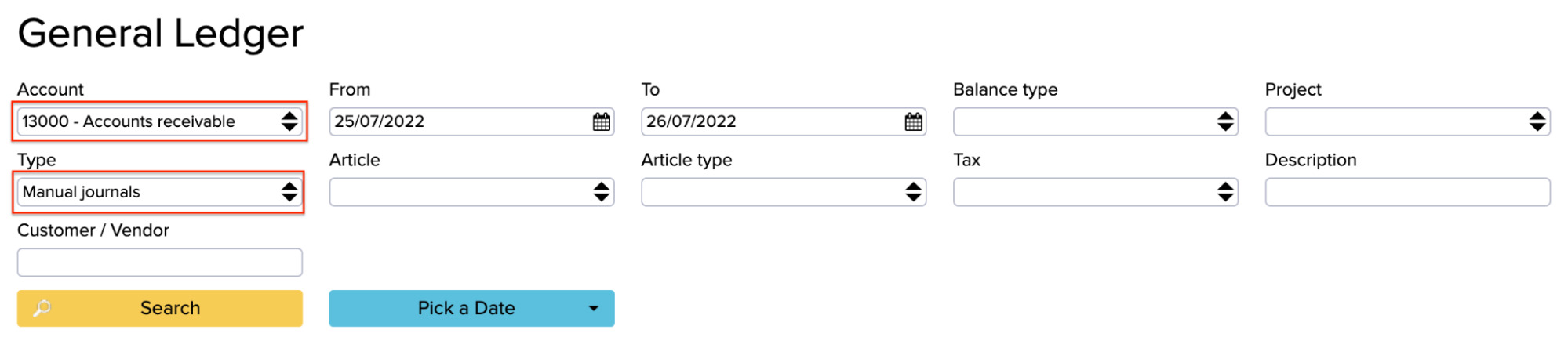
4. Open ‘’Accounting -> Transactions’’ and select ‘’Transaction is Not Balanced’’ in the ‘’Which to Show?’’ field and check the displayed journals.
