Voog integration
Create a truly unique website or e-shop easily with the help of Voog!
Voog is a platform that allows you to create and manage e-stores and websites with convenient and easy-to-use tools. Set up your new website or online store within minutes. It is very easy to get started with Voog. Simple and powerful all together – digital agencies can manage large, unique, and complex client sites.
Voog offers a selection of custom website templates that you can edit. These help you create beautiful websites on your own. In addition to customisable design templates, you can choose to design the entire page manually. Or you can design everything yourself from scratch for a truly unique website. Everyone is now able to build a high-quality e-store or website from scratch. The stream features SEO-friendly websites, user-friendly designs, and a developer-friendly environment.
Using ERPLY Books? See how you can benefit from using Voog:
- Full order management – you can send invoices and payment receipts to customers automatically. You can also get a notification about each sale.
- Global shipping – you can set up shipping by offering differently priced delivery methods. Or if you want, just sell locally.
- Voog is easy to use but still offers many benefits and features to every customer, whether you are building an online store, a website, or a personal blog.
Using Voog? See how you can benefit from using ERPLY Books:
- You can manage customer payments through bank import in ERPLY Books.
- If any customer has a complaint or other inquiries, these transactions can be tracked purely in ERPLY Books – create a credit note, return the money, etc.
- If an order was not submitted successfully, it can be cancelled on the ERPLY Books side.
Voog integration configuration
On Voog platform, you can easily set up your own e-shop with complete order management and payment acceptance. Through the integration, all the e-shop documents and invoices are also reflected in ERPLY Books where you can then manage the sales process of your Voog orders.
All e-shop orders go like this:
- (Voog) The customer wants something and goes to the website – all products go through Voog, i.e. ERPLY Books takes the product information from Voog and not the other way around.
- (Voog) the customer confirms the order;
- (Voog, ERPLY Books) Next we wait for the payment to go through. If the customer pays through Voog with a credit card, then Voog manages the transfer. If the customer pays by bank transfer, you can manage it through bank imports in ERPLY Books.
- (ERPLY Books) Once the order receives, pack the goods / provide the service and create an invoice for the order. To do this, you can withdraw orders from ERPLY Books that have been paid but not invoiced.
- (ERPLY Books) If the customer has complaints and other inquiries, these transactions can be tracked purely in ERPLY Books – create a credit note, return money, etc.
- (ERPLY Books) If an order was not submitted successfully, it can be cancelled on the ERPLY Books side (change status to failed).
How to connect?
First, log in to your Voog website. Then you will reach the control panel, click on your email in the upper right corner, select “My profile” from the drop-down menu. In the opened window, you will find the API key in the “API token” box that is necessary for connecting. If you do not, click the icon shown below to generate a new API token. Copy the API token from there.
![]()
Then log in to ERPLY Books:
- To create a new account, go to “Accounting” > “Chart of Accounts” and press the “+” button in the bottom right-hand corner. Then create accounts for different methods of receiving (e.g. PayPal, Stripe etc.).
- If you want to sync orders as invoices, enter “Global Parameters” in the search box on the main page. In the opened module, press “+ Add” and enter “ATTRIBUTE_VOOG_SYNC_ORDERS_AS_INVOICES” in the name field and “true” in the value field.
- After establishing the integration, go to “Settings” > “Initial Data” > “System Accounts”. In the opened window you can see the types of system accounts, which lists Voog also. There, it is necessary to change the account number to where the customer wants to receive the payments. Then, press the green save icon in the bottom right-hand corner.
- If you delete and order from Voog, you should also delete it manually from ERPLY Books.
- For automatic synchronisation, enter “Automatic sync for integrations” in the search box on the main page. In the opened module, click “+ Add”, write the desired name in the “Name” box, select “PARTNER_VOOG” in the “Type” box. In the “Alignment” box, type the hour when you want the synchronization to take place. The calculation takes place in Irish time and the synchronisation takes place 2 hours later in Estonian time (1 hour later during daylight saving time). For example, if you set the time to 23:00, the synchronisation will take place at 01:00 AM. In the “How many hours” box, type how many hours back you want to sync. For example, if you want the software to always sync the last 3 days, type “72”.
- Next, click “Settings”> “Integrations”, click the “Manage” button behind the Stream icon, and add the previously copied API key. In the “Voog shop name” field, add the domain of your website with the prefix “https” (for example: https://www.erplybooks.com).
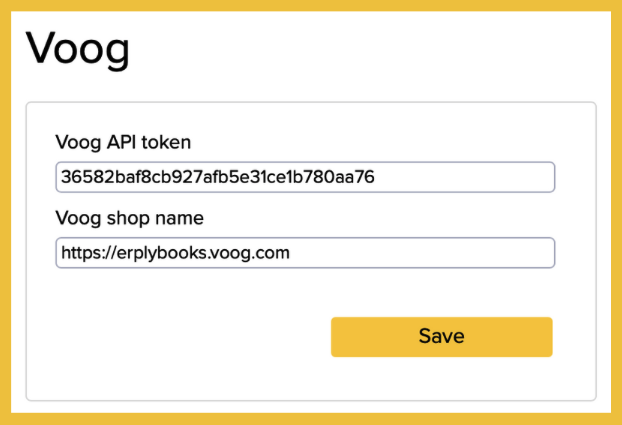
If you have any further questions, please contact us at info@erplybooks.com.