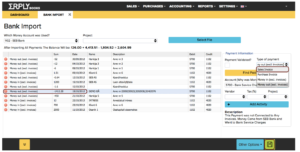Credit invoices
Businesses have to deal with credit invoices every day: imagine you purchased a product, but it turns out it does not fit you or it has a defect, or there is another reason to make you return the good to the seller. Or vice versa – your customer wishes to return the product they purchased. This means that as a business, you have to issue a credit note/invoice in order to reflect the reverse exchange with your customer/vendor.
Here in ERPLY Books we offer two ways that you can use to issue a credit invoice:
1. In Open Receivables (Sales > Open Receivables) tick √ the desired sales invoice > click More > Credit Invoice.
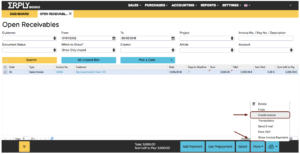
This action will copy the desired invoice with a negative amount. Click Save.
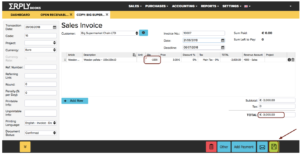
The system does not add the payment automatically. In case you are returning the money to the customer, your next step is to Add Payment in Open Receivables. Select the original invoice and the credit invoice and click Add Payment.
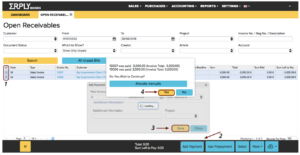
2. Go to Cash In > pick the desired invoice > More > Return Money.
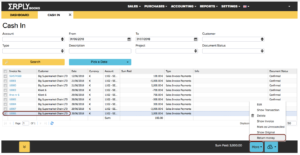
You will be directed to the Create Payment File module, where you’ll either print, email this payment or create an XML file, which you’ll have to upload to your internet bank, in case you do not have your bank import connected.
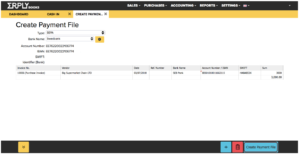
If you have your bank import connected and you wish to create a credit invoice out of one entry, in the Bank Import module choose Sales Invoice in the Payment type menu.