Basic budgeting
In ERPLY Books, it is possible to do basic budgeting directly in the Profit & Loss statement.
The basic budgeting configuration is a paid service which costs 49€ + VAT.
Configuration
This budgeting can be set up as follows:
1. Open the Profit & Loss report (Reports -> Income Sheet)
2. Enable the ‘’Detailed’’ view because this is the only way to see the budgets:

3. Select the period for which you want data to be shown. You can also filter by projects if this is necessary (for example by location).
4. Add the budget amounts in the ‘’Budget’’ column and when all data are added, press enter and click on the green save button in the bottom right-hand corner.
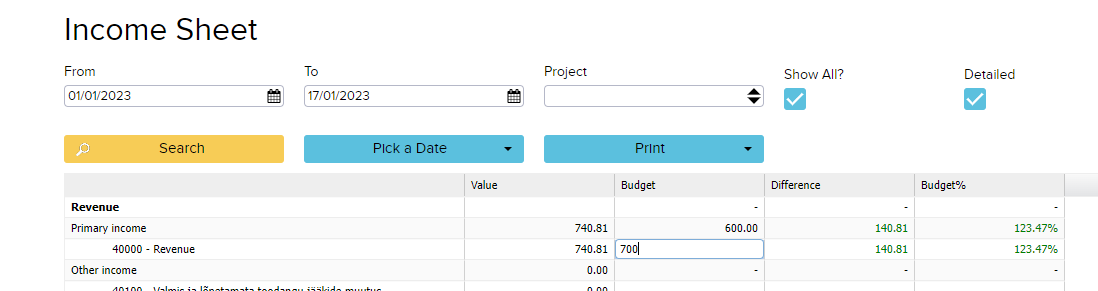
! Keep in mind that in the Profit & Loss feature searching by multiple dimensions might not result in the budget you are looking for (but for one location it works well).
Column description
When you choose the detailed view, you will see three columns:
Budget: this is the sums of the budget
Difference: this shows the absolute difference between the Budget and Value columns (value – budget)
Budget %: 100 * value / budget
For example, the budget 1,500 is set for Primary income and the budget 900 for Marketing expenses.
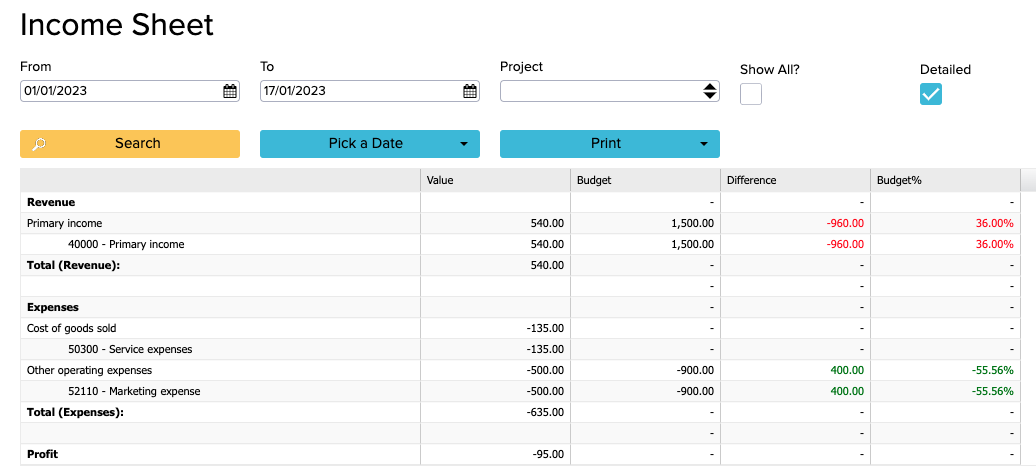
In the picture above you can see that the budget for the primary income is set at 1,500, but I have already made sales for only 540 – the budget is still under-executed. As I haven’t met my revenue budget, it is shown in red color.
You can also see that although the budget for other operating expenses is 900, I have already spent only 500 – the budget is still under-executed. As my expenses are lower than the budget amount, it is shown as green.
If you want the detailed view always to be the default option, you can add a rule for that:
Name: GLOBAL_FIN_REPORT_SHOW_ACCOUNTS
Value: True
- When there is no budget set or the budget is 0, then “-” will be shown in the budget column.
- If you don’t want to see the budget column anymore, you can just uncheck the ‘’Detailed’’ box and it will hide the budget column.
How to edit budget values?
If you have already added budgets to certain accounts in the Income Sheet and now want to change them, you first need to delete the previous budgets. For this, take the following steps:
1. Search for “Edit Budget Values” on the home page
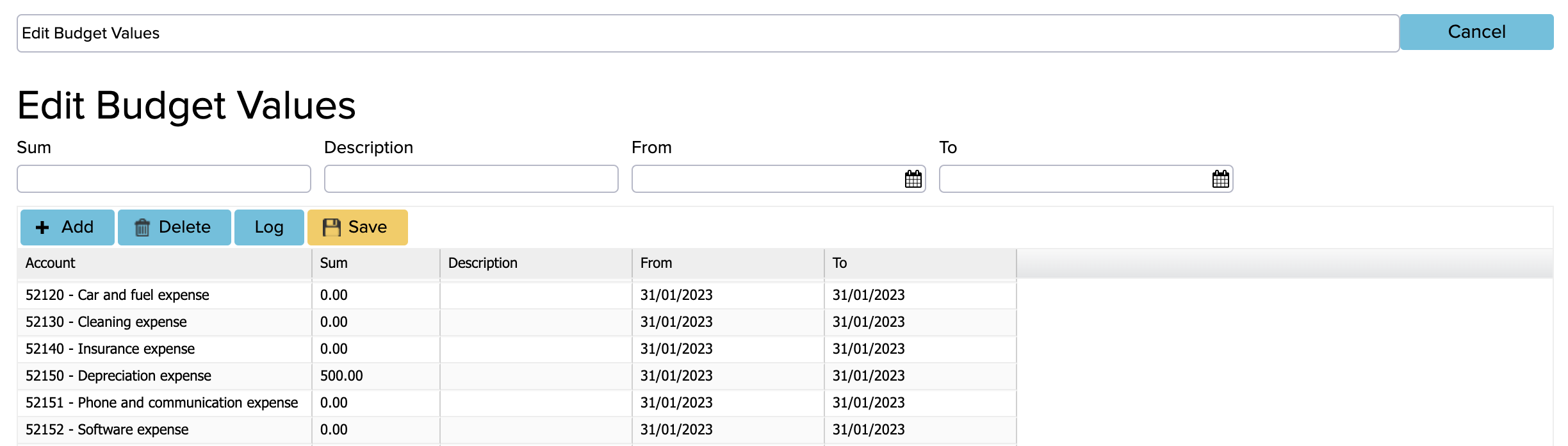
2. Activate the account rows (click on the row) in which you want to change the budget and click on “Delete“.
3. Save