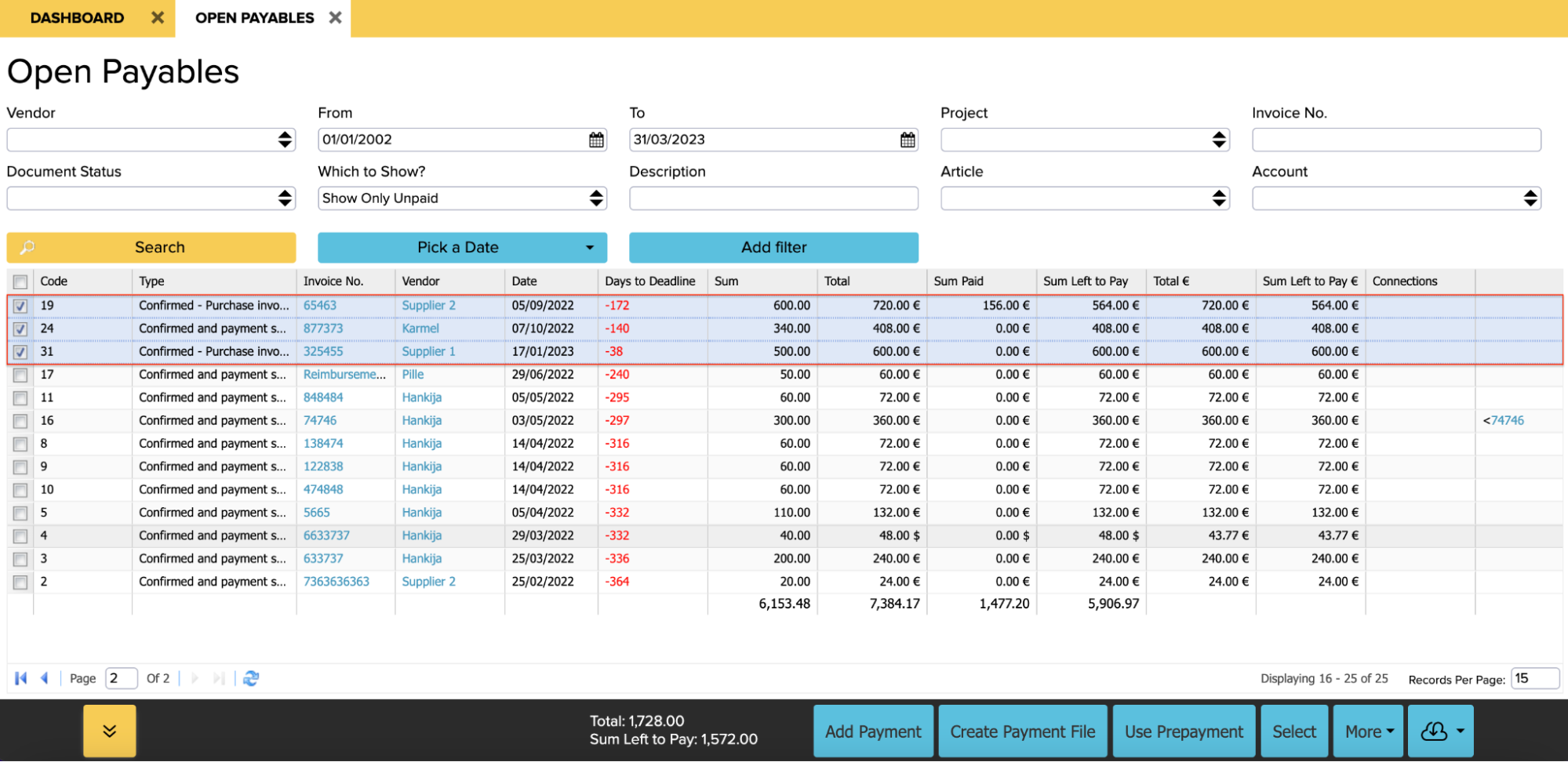How to see a summary of already selected invoices?
This manual describes how to see the quantity/amount of invoices that are already selected by contacts in a separate window in the Invoices module.
If this rule is enabled, selecting Invoices in the Purchase Invoices or Sales Invoices module will display a summary of the invoices already selected:
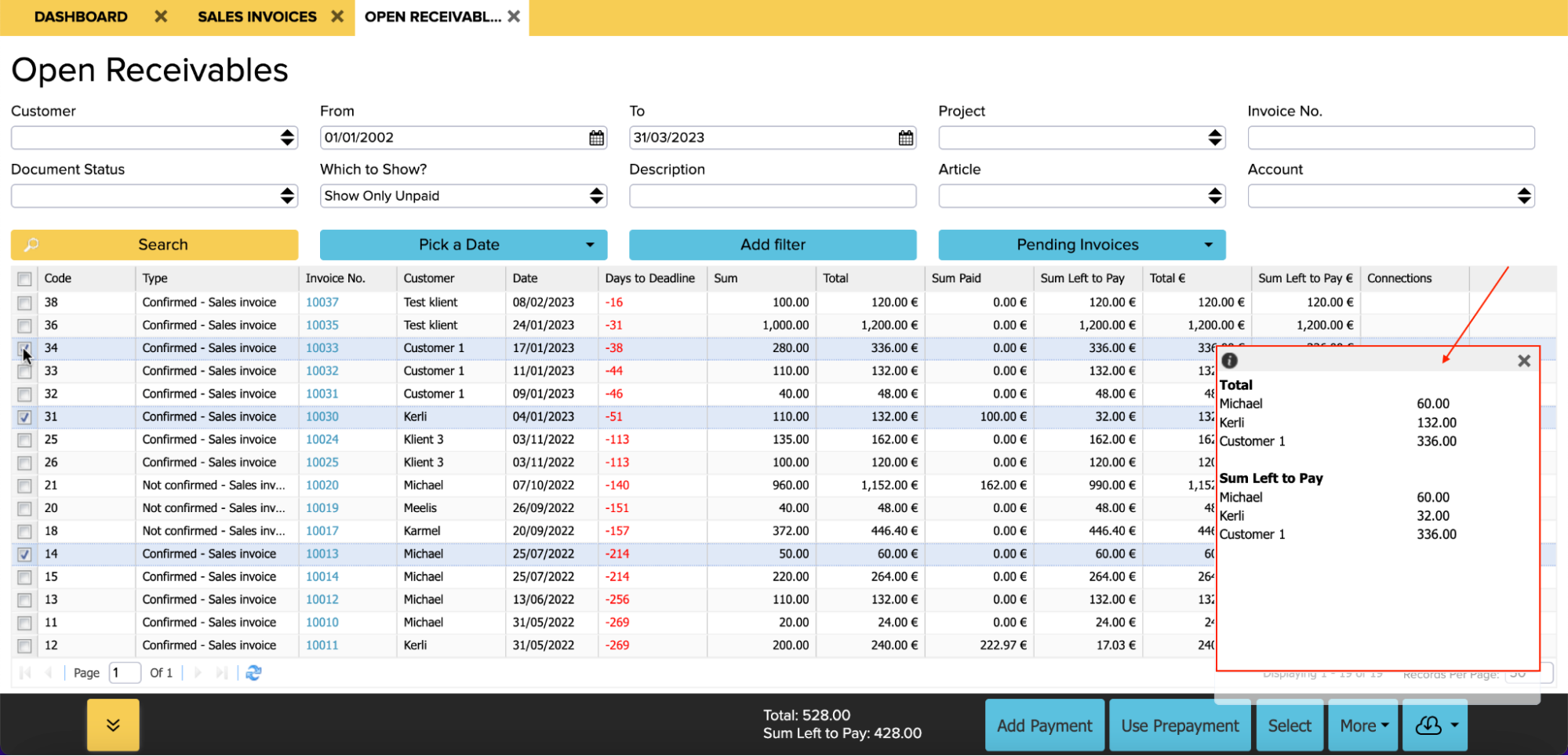
This will make it easier to link data later in the bank import, and is also useful when creating a payment file as it will allow you to see the amount of invoices already selected per supplier/customer.
Configuration
The corresponding rule must be added under Global Parameters.
- Search Global Parameters from the search box on the main page
- Add a new row
Name=GLOBAL_SHOW_CONTACT_TOTALS
Value=true
Save already selected invoices
If you open the Open payables or Open receivables module, there is a ”Select” button visible in the bottom right-hand corner. The function of this button is that it saves the selections you have already made, i.e. it saves the invoices you have already selected.
For example, you select 10 invoices on the first page and then you go to the next page, and the “Select” button allows you to bring the selection along to the second page.
This option is useful when there is a bulk of invoices so you wouldn’t need to search for them separately from a large number of invoices.
If you click on the ‘’Select’’ button, several different boxes will appear which you can click. You can select all the invoices, or just the ones you want to bring along to the second page.
Example
Select the relevant purchase invoices on the first page (3 purchase invoices in this example):
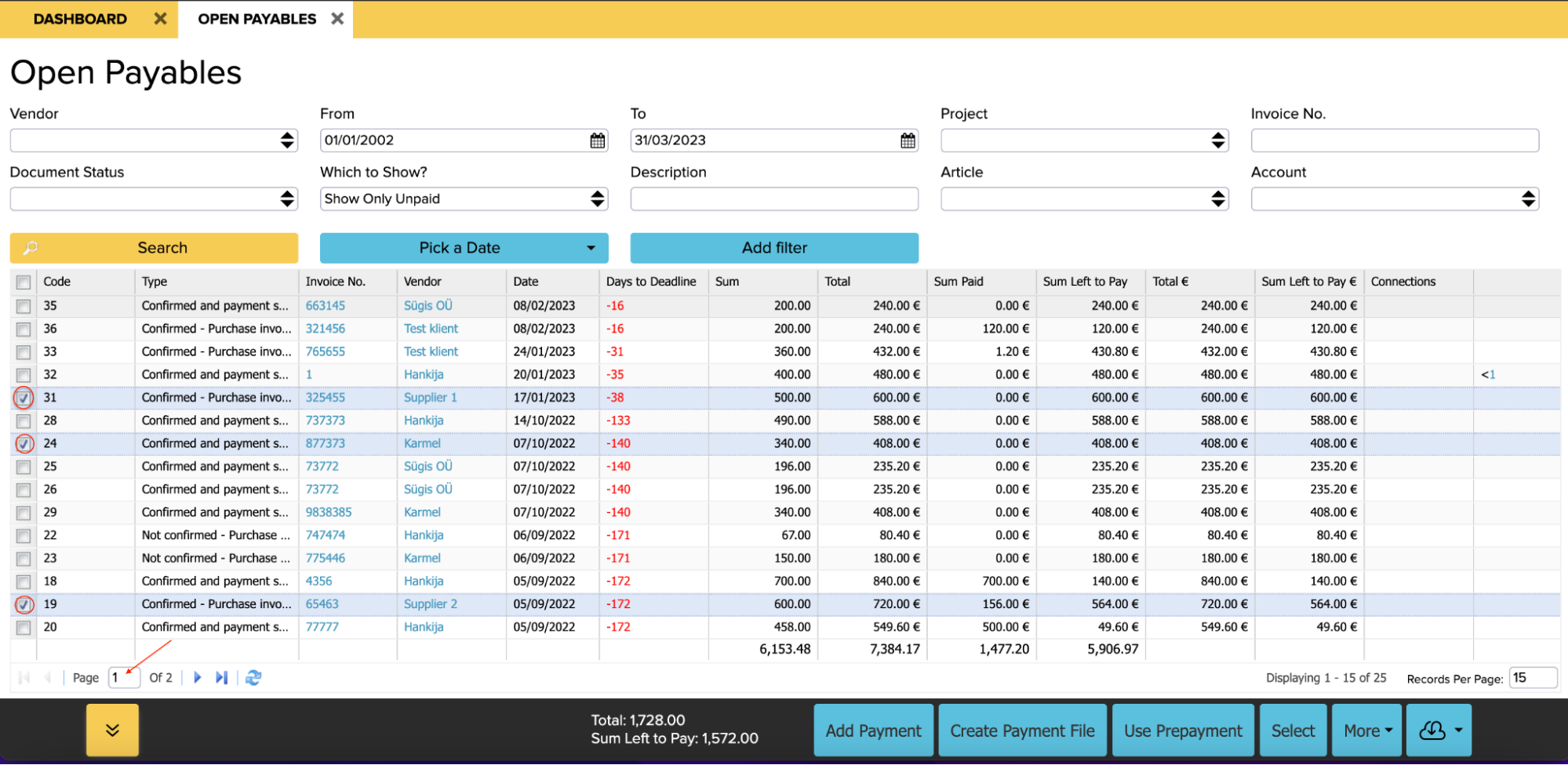
Then you can go to the next page, and now you can simply bring the invoices you selected on the first page along to the second page. In order to see the invoices you have selected on the first page, you need to click on the “Select” button:
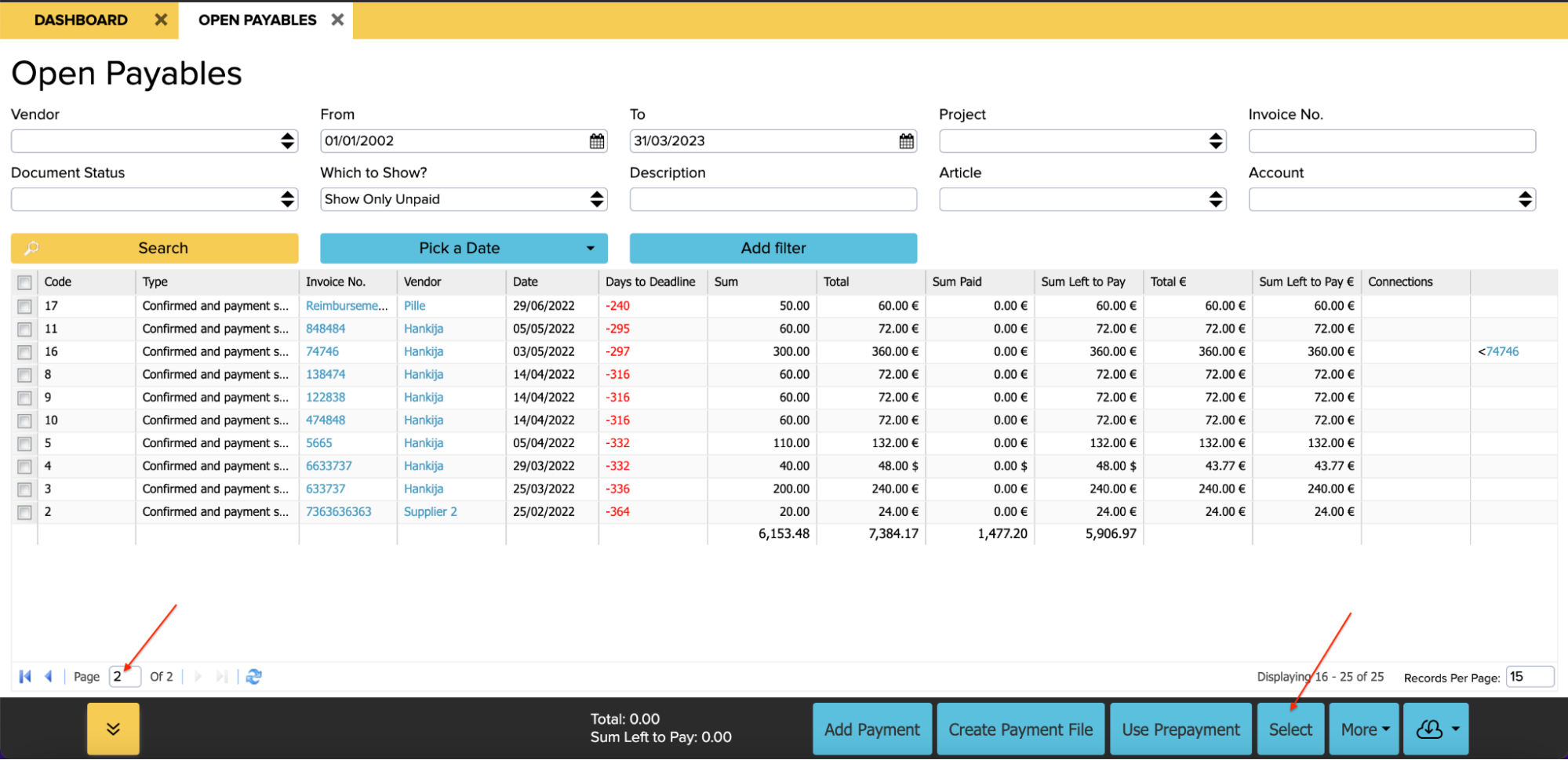
A window will then open where you have to click on the corresponding box of the invoices you want to display (for example, if you selected 3 invoices but you still only want to bring the first two of them along to this page, this is also possible, you just have to select the box with ”Quantity 2”). In this example, we want to display all 3 invoices, so we have to click on the box with Quantity 3:
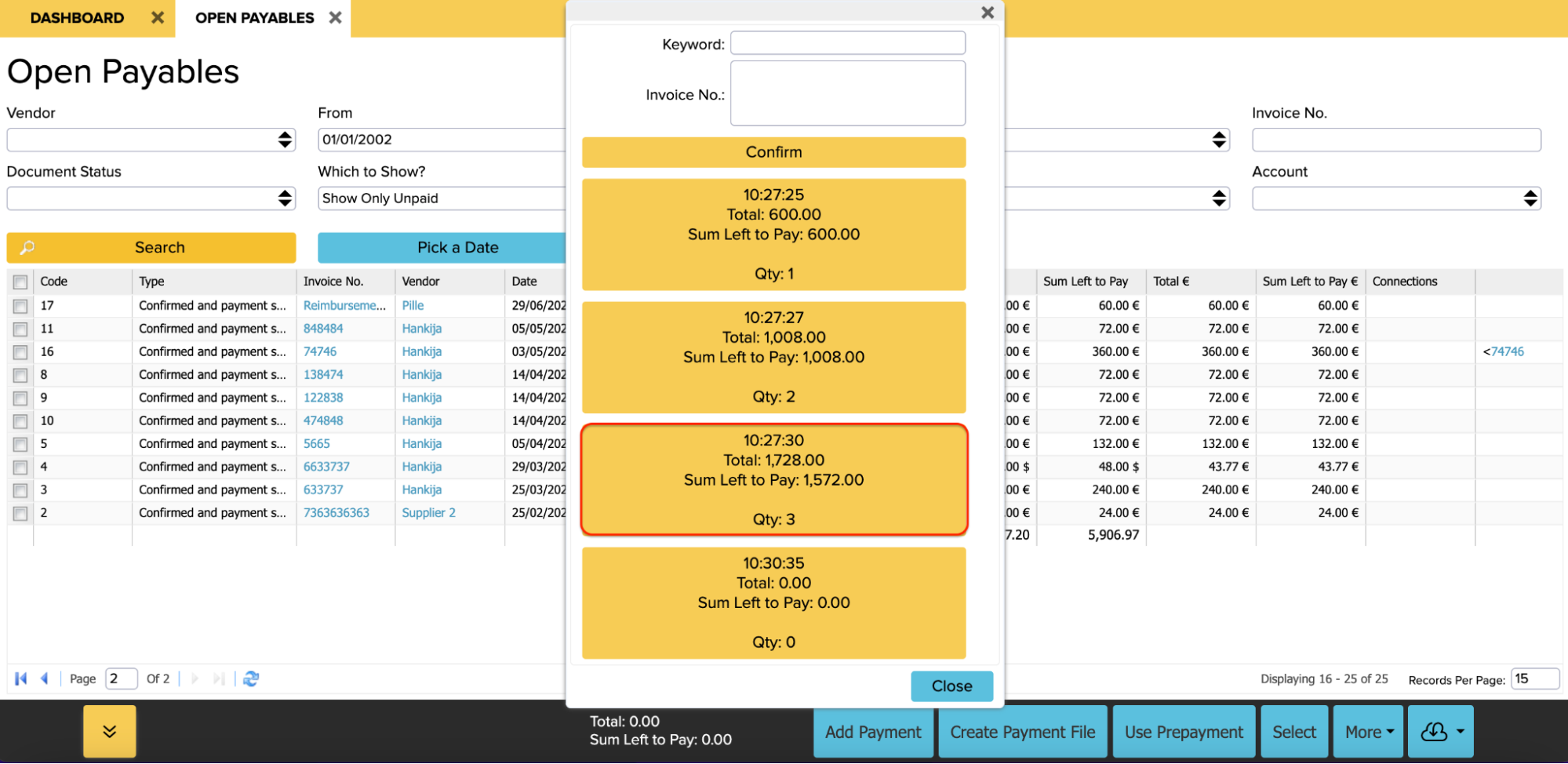
The selected invoices are now displayed at the top of the second page: