iSAF file printing
This document describes how you can print iSAF file with ERPLY Books.
When everything is correct then you can print iSAF from reports -> VAT report. There by clicking “print” it gives you iSAF XML file that you can upload to VMI.
Some things to remember
- ERPLY Books includes only customers that have no mark on the “Customers & Suppliers You Don’t Need to Declare” module.
- When invoice has a tax rate with type of “other tax” then this won’t be included into the declaration.
- For adding PVM exceptions you must modify tax rates list.
- By default the rules that ERPLY Books uses automatically, are as follows:
- Sales:
- Main Tax Rate -> PVM1
- EU products -> PVM13
- Reduced (9%) -> PVM2
- Reduced (5%) -> PVM3
- Fixed assets (21%) -> PVM9
- Fixed assets (9%) -> PVM30
- Fixed assets (5%) -> PVM31
- Export -> PVM12
- Purchases:
- Main Tax Rate -> PVM1
- EU products -> PVM16
- EU services -> PVM21
- Reduced (9%) -> PVM2
- Reduced (5%) -> PVM3
- Fixed assets (21%) -> PVM9
- Fixed assets (9%) -> PVM30
- Fixed assets (5%) -> PVM31
- Sales:
- Exceptions added by user:
- To add exception, go to settings -> tax rates
- There add another row for exception
- Fill type as “exception”
- Fill code with the tax code (with PVM number)
How to print iSAF file?
Go to VAT report, select the period you need, search and click “print”.
How to add debit VAT invoice?
Debit VAT invoice is document that shows what products receiver sent back. Then the document number is not the same as you would create it. To add this kind of document, follow those procedures:
- Add invoice as usual.
- Add “correct” invoice number into referring identifier field in ERPLY Books.
- In iSAF referring identifier is used and type is changed to DS when invoice amount is negative and referring identifier is defined.
How to find customers that don’t have VAT nr assigned?
Create separate report for this in report generator:
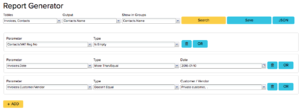
How to eliminate invoice from iSAF?
To eliminate invoice from iSAF means you must change invoice tax rate to something that won’t be included to the tax report. For example if you select tax rate type as “other tax” then this won’t be included to the report.
How to deal with invoices that are received later than invoice date?
ERPLY Books uses transaction date from and transaction date to values. Meaning when you receive invoice later than the actual invoice date then just use transaction date.
How to remove customers from iSAF report?
When you are using ERPLY POS solution, then all private customers are automatically eliminated. Of course only when they are created as private customers.
To eliminate customers you can go to dashboard and search for “Customers & Suppliers You Don’t Need to Declare”. In that module add all the customers you don’t need to show in iSAF report.
How to add document exceptions to iSAF?
In the invoice additional information (not printable info) add this text: ISAF-TYPE:AN. You can add it after your own information – you don’t have to replace it.
How to see all customers that we don’t add into declaration
Create report with report generator.