Creating and editing contacts directly on an invoice
Problem: “When creating an invoice, I would like to enter the data of a new contact right then and there without opening a contact card separately. Besides, I’m only interested in the registry code and the bank’s IBAN. The rest is not important for the time being.” This can be solved with a simple plugin that you can configure yourself. The same example can be configured as follows: go to the search box on the main page, enter “Global Parameters” and add a new row:
- Name=GLOBAL_INVOICE_CUSTOMER_FIELDS
- Value=registrationCode|bankIban
Save the changes, log out of the account and then back in.
As another example, it is possible to set the identifier corresponding to the customer on the invoice according to the Identifier cell. For example in cases where you want to display whether the customer has a contract or not.
- Open the contact card of the desired customer (Sales -> Contacts)
- Add, for example, “Contractual customer” in the Identifier box in the Contact Details
- Save the changes
- Refresh the page for the changes to apply
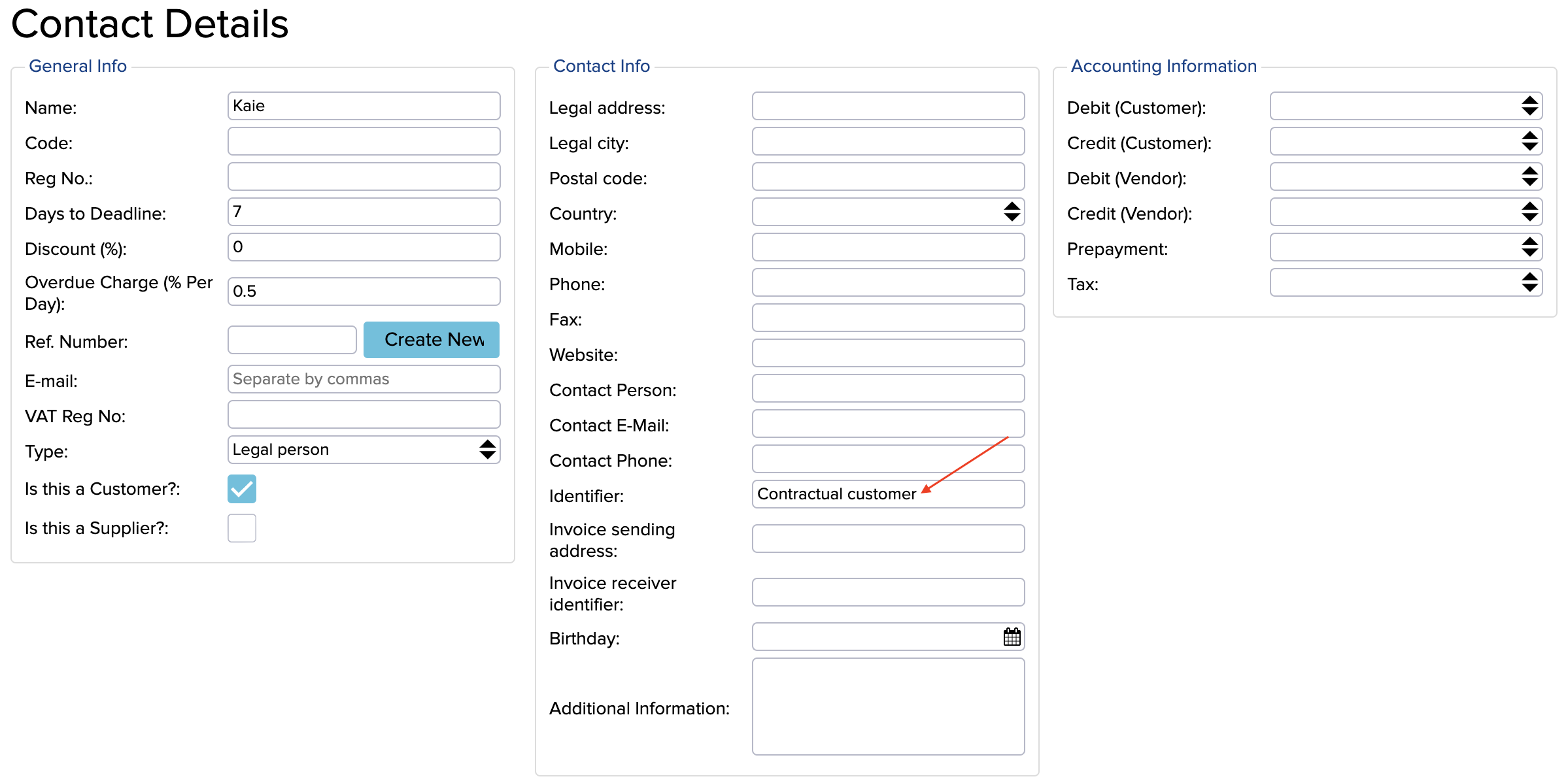
Next, you need to add a corresponding rule under Global Parameters.
- Open the main page and search Global Parameters
- Add a new line:
- Name=GLOBAL_INVOICE_CUSTOMER_FIELDS
- Value=bankIban|actualAddress
When you open an invoice and select a customer now, the value of the Identifier will be displayed, in this case it will be displayed as “Contractual Customer”:

You can find all the different fields that can be used on the API page.
If you would like us to set it up, please contact us at info@erplybooks.com. The price for setting up the fields is available on the price list.