It is now possible to attach files to transactions in ERPLY Books. Let’s have a closer look at this new feature and see what benefits it provides.
What is a correcting entry?
It’s a journal entry that is made to fix a wrongly entered transaction that you had previously added to the general ledger. For instance, you add a certain expense to a wrong account by mistake – a product expense to the service expense account (see the screenshot).
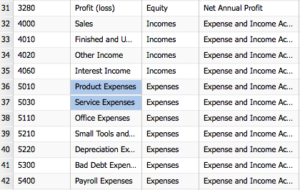
In this case a correcting entry is necessary to move the original entry to the product expense account by crediting the account #5030 and debiting the account #5010. Another option to fix such error is to reverse the erroneous entry and replace it with a new one, which correctly charges the product expense account.
When a correcting entry is to take place, it is extremely important to make sure that this entry is fully documented. It is usually very hard to remember and understand, why this item appeared in the system after some time has passed. Your task is to attach the documentation of the original entry, as well as the notes or how your corre
cting entry is going to fix the error. In ERPLY Books it is now possible to attach files to every journal entry.
How to attach a file to an entry in Manual Journal?
In case you find yourself in a similar situation as the one described above and you need to attach files to a certain entry, go to your entry and open the transaction in the Manual Journal. An example below will demonstrate how to attach a file to a transaction from a purchase invoice (the same procedure applies to all types of transactions).
1. Go to Purchases > Open Receivables > Purchase Invoices.
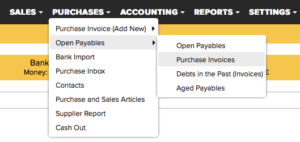
2. Choose an invoice, click More > Transactions.
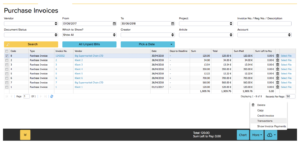
3. Click on the desired transaction code as shown on the screen:
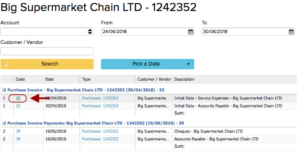
4. In the Manual Journal click on Select File > upload the necessary file to the system > Save.
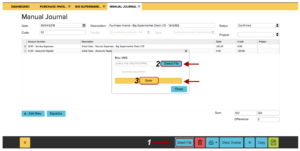
Now your attached file has been saved. In order to see the attached file, perform steps 1-4 in the same order, click Select File > Show. The file will be downloaded to your computer.
This feature may also be used in order to attach proof of payment or other transaction-related documents to keep everything in place.