Reminders of open receivables in ERPLY Books
Sending reminders to customers for open receivables can be quite time consuming operation. ERPLY Books has managed to automatize this process in a large scale. Sending reminders is not that time consuming any more. While we developed this module, we have paid attention to several practical solutions. For example sending reminders to all debtors at once and differing debtors by dates, projects or customers. You only have to follow the following phases and time consumption is minimal.
Overdue open receivables
First action is to find invoices that are overdue. Best way to find invoices that are overdue is: “Dashboard” > “Sales” > “Customer report”.
By pressing “Customer report” opens module “Aged receivables”. Program shows all overdue invoices. If necessary, you can make invoices list more specifical. That means user can separate invoices by date, customer name or project.
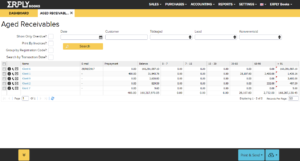
First, You must mark customers with whom You want to interact. For this, add a “tick” in front of invoices.
By opening “Export” dropdown, software enables You to choose between following options: email, HTML, PDF, Excel, CSV. When you export corresponding invoices to HTML or PDF format, then opens a possibility to print whole overdue invoices report. When choosing email it is possible to send the report to Excel with ease. CSV export means that you can download the report to your computer in corresponding formats (xlsx or csv).
Pressing “Save & Send” opens a dropdown which have options like:
- PDF Payment reminder- software downloads a pdf file about payment reminder.
- PDF Balance notification – software downloads a pdf file about balance notification.
- Email Payment reminder – software sends an email with payment reminder to the customer.
- Email balance notification – software sends an email with balance notification to the customer.
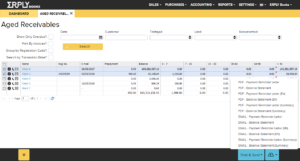
– Clicking on this “i” icon, opens a window where You can change or add all data that is connected to the customer (general data, contact data, bank data);
– Clicking on this phone icon, software displays customer’s phone number. There is also a possibility to add notes about the call. For example Customer answered/ did not answer; Customer promised to pay at once/pay in a week.
– Clicking on envelope You can send particular balance notification/reminder to the customer. For sending emails You have to have saved customers emails to ERPLY Books. Simplest way to do this is by pressing “i” icon on front of the invoice. If you have not add an email to the customer, software offers solution to print balance notification/reminder in order to send it by mail.
In ERPLY Books you apply automatic payment reminders. It can be done by creating according settings.
- Title of email – According to this, system will create email’s title. NB: System will add company’s name automatically to the end of the email!
- Email’s content – content of email in html format
- Type of report – customer Balance or customer Reminder. First is balance notification and second one is reminder.
- Days overdue – minimal amount of days of which invoice must be overdue. This number will be calculated by following method:
- if customer has one invoice overdue, then this invoice’s days overdue will be taken
- if customer has several invoices overdue, then the invoice which has been overdue the least, will be taken.
- Days from last notification – You can set the date range for sending new notification. For example if You send new invoice to the customer every day and he pays none of them, he would get a new notification every day (with same text). In this situation it is reasonable to set ‘days overdue’ interval to at least +1. In this case, customer would not get new notification every day. So, it is extremely important if You wish to send customer at least two different types of reminders.
- Lock customers – yes, if You wish to lock customers in ERPLY POS & Inventory.
- Min debt – option to avoid sending notification to customers whose debt is below rounding.
- Do not send to customers with prepayments – option to add condition to not send notifications to customers, who have prepayment that is different from zero. It means You have to first arrange this customer’s data before software starts sending him notifications.