Customer Statements
In this manual we describe how to manage customer statements in ERPLY Books. You can just go to Receivables and view unpaid sales invoices by customer, print them out and send the document(s) to customers. In addition, we also have the customer report module which is an easier way to sort out overdue invoices and see the statements.
Customer statements under Customer Report
You can open a Customer Report if you click on ‘’Sales -> Customer Report’’. There are options where you can compare customers’ balances and see different statements.
If you want to see overdue invoices, you have to enable the option called ‘’Show Only Overdue?’’.

Now Books will show all overdue invoices. If necessary, you can make the invoice list more specific. This means that users can sort invoices by date, customer name or project.
In the Customer Report module you can select the customer (by putting a checkmark in the box in front of the name) about whom you want information, and pressing “Print & Send” in the bottom right-hand corner will reveal various options that can be sent to the customer.
- Customer/Supplier Balance Report – from this file you get the information that something does not match, you want to compare data and then you can send the report to the customer
- Payment Reminder Letter – if the customer has a debt you can send them a payment reminder letter
- Balance Statement – you can compare balances and send the file to the customer to get a confirmation from them whether the balance is correct
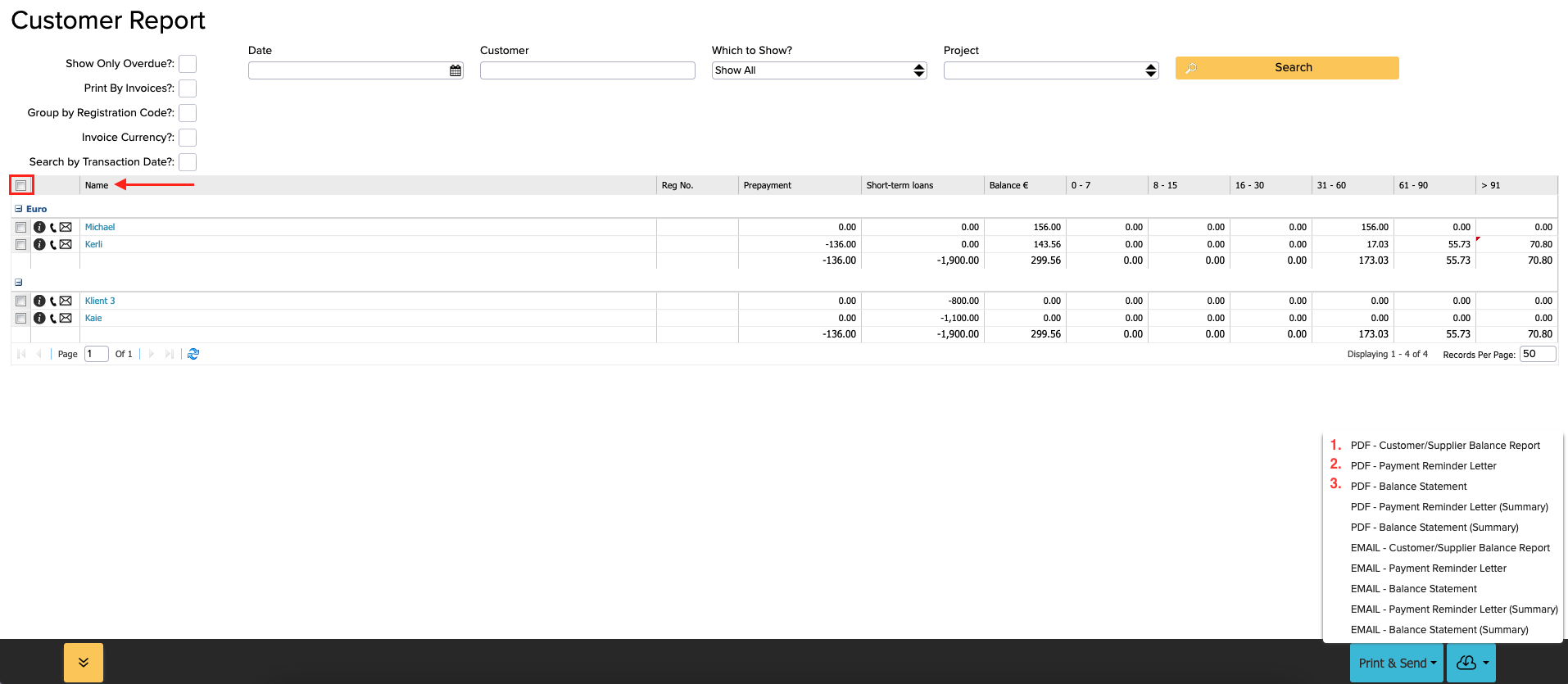
On this list you can also see the option to send these statements via email.
The following video gives you further information about customer statements in ERPLY Books: