Recurring invoices
In ERPLY Books recurring invoices can be sent. It’s a solution where the software copies documents automatically from prior periods and if needed, sends the invoices to the client via email.
The recurring invoices solution is perfect for enterprises like clubs, societies and online companies who need to send recurring invoices (membership fees, monthly subscriptions etc).
The collective solution is more than only recurring invoices:
- Compiling invoices:
- Invoices will be sent automatically via the invoices module
- Other invoices can be set up manually and any information can be edited
- Follow incomes and expenses
- Once a week/month payrolls can be uploaded to ERPLY Books, the software will then automatically allocate incomes and expenditures to the invoices
- Customer debt
- ERPLY Books provides various reports to track debtors, accounts in arrears, debtors ageing etc
- Send selected clients balance reports and payment notices. With two clicks you can send notifications to all debtors
Where do I start?
For starting there are two options:
- Import invoices by yourself
- Let ERPLY Books team do the setup. You will need to send an Excel file with all contracts (see the next chapter) to support@erplybooks.com. Setting up software costs $100.
Compiling and using recurring invoices is not complicated. The “table of contracts” must contain following:
- Name of customer
- Customer email address
- Any other data about customer to be included
- Monthly fee
- Description of payment (ex. “Monthly fee of January” etc)
- Whether the customer is active (necessity for this will be explained afterwards)
- Day when invoice needs to be sent out (if end of the month, then mark the date 30th)
NB: For following actions you must be able to import data from Excel to ERPLY Books. The process is simple: copy data from Excel using ctrl+c, then go to ERPLY Books highlight the table so that the field turns blue and press ctrl+v. If your data is scattered i.e columns are not in order then copy column by column (first name, then sum etc).
Setup process
The setup works as follows:
- Sign up for ERPLY Books
- General settings of company
- Are you liable for VAT? If not, go to “Settings” > “Organisation Data” and untick the box where it states that you are liable for VAT. Then go to “Settings” > “Tax rates” and set for your tax free type as “Main Tax”
- Go to “Settings” > “Organisation Data” > “Organisation Settings”. Specify organisation data. Then select “Bank” from below and insert your bank statements – these will go to invoices.
- Now import customer data, which are needed for invoices. You can do it selecting “Sales” > “Contacts”.
- Then you have to import the first invoices (you can also create invoices manually. This needs to be done because ERPLY Books uses old invoices for copying. And remember that if you wish to submit VAT declaration via ERPLY Books then you also have to enter dates of (at least) the previous month. “Settings” > “Initial data” > “Import Sales Invoices”
- When importing invoices you need to remember that when entering invoice number, you have to enter the number from which the following will be your next invoice number. For example, if you wish your next invoice number to be 101 then when importing enter the invoice number 100.
- When you have imported contacts and invoices, go to Dashboard and enter into the search box “Mark Sales Invoices as 100% Paid (Multiple at Once)” (This needs to be done to ensure the invoices that were imported for the initial configuration would not affect our accounting). In the window that opened, select account as “other income”. Save
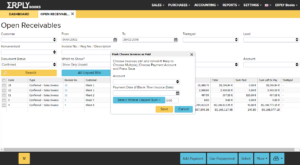
- Now we annul transactions: “Settings” > “Initial Data” >”Add Opening Balances”. Manually set all balances to 0. Save
- Assign contracts. Where there is a contract and one invoice is sent out constantly i.e recurring, recurring invoices can be searched by typing “Recurring invoices” in the dashboard. In the opened module all data is importable/able to paste.
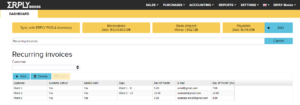
You have to select following details:
- Customer
- Active – selecting if contract is finished or not
- Send email? – Whether an email must be sent or values are just saved
- Attention to “Copy invoice” column. In this column you have to choose previously sent invoices to each client (check chapter 2. Import Invoices). With Customer 1 an Invoice for Customer 1 must be attached
- Date in month – Day when the invoice is created and will be sent. If you wish to choose the last day of the month, then mark “30” (In February, invoice will be sent on 28th and in January on 31st)
- Email – contact where invoice will be sent if you send via email
- Editing purchase and sales invoices. When you want the month to be reflected on every invoice, you have to edit the article. Open “Sales” > “Purchase and Sales Articles”. For existing article (monthly fee for example) you have to add |MONTH| (MONTH between vertical bars).
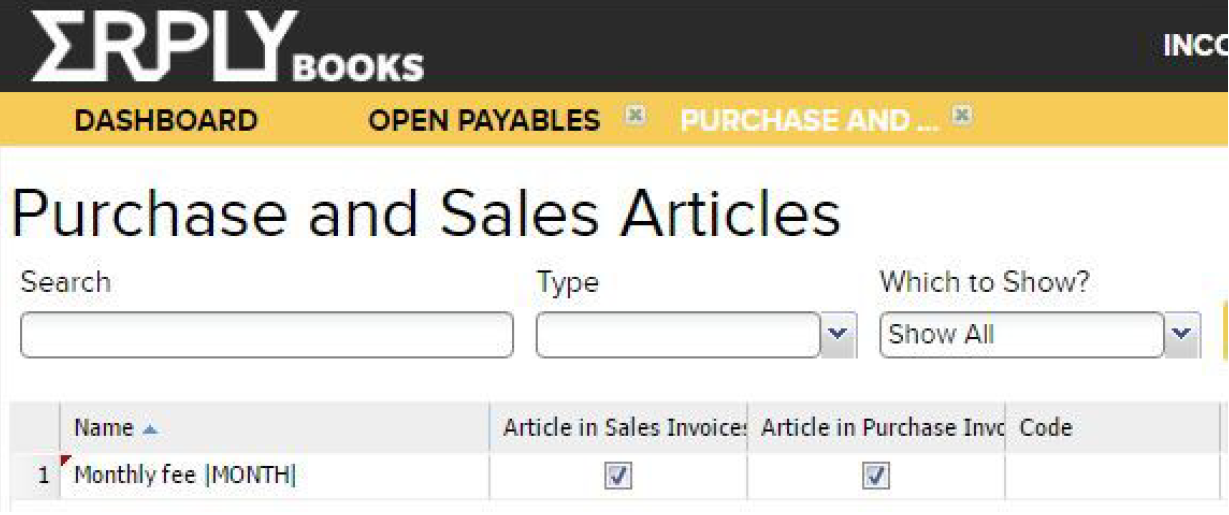
FAQ
Can I somehow import contracts?
If you have data in Excel you can copy it from there. NB: Don’t forget to fill the email field.
How to stop a contract?
You need to set the invoice box to “No” in “Active?” column. If there is a “No” in that box, the invoice will not be sent anymore. Changing invoice to active works in the same way, by changing “Active?” box to “Yes”.
Can I change an invoice that has already been created? What to do when the sum of an invoice changes?
If the sum or any other information on the invoice changes, then you have to create a new invoice. If an invoice has already been created, then it must be replaced in the “recurring invoices” select the previous invoice (“copy invoice”) and select the last created invoice. After that, the last design will be used for the next invoices. Changing other invoices works the same.
What to do if you want to add the month to the description on the invoice (for example monthly fee for July)?
You need to edit the article name (“Sales” > “Purchase and Sales Articles”), where you wish to add the month or year. If you have selected the article you wish to edit, then you have to add |MONTH| to its description. After that the software will add the current month to every article that is sent with an invoice, for example if the month is March “Subscription Fee |MONTH|” > “Subscription Fee March”.
How to deal with a new customer? Does the first invoice need to be sent manually?
Yes, the first invoice will need to be sent manually and after that a contract needs to be added to the configuring module of recurring invoices.
Are automatically created invoices different to other invoices?
Not by appearance. Automatically generated invoices can be viewed on the report generator.